Setup Email in Outlook
This document explains how to setup your email account on Outlook.
Note: Before starting this process, ensure that you have created your email account using appropriate hosting control panel.
Process
Outlook 2010 or newer
Launch the Outlook and get to File > Account Settings > Account Settings

- In the Account Settings window click on New button.
- On the Auto Account setup page, select Manual setup or additional server types and click on Next.
- On the Choose Service page, select POP or IMAP and click on Next.
- On the POP and IMAP Account Settings page, provide following information:
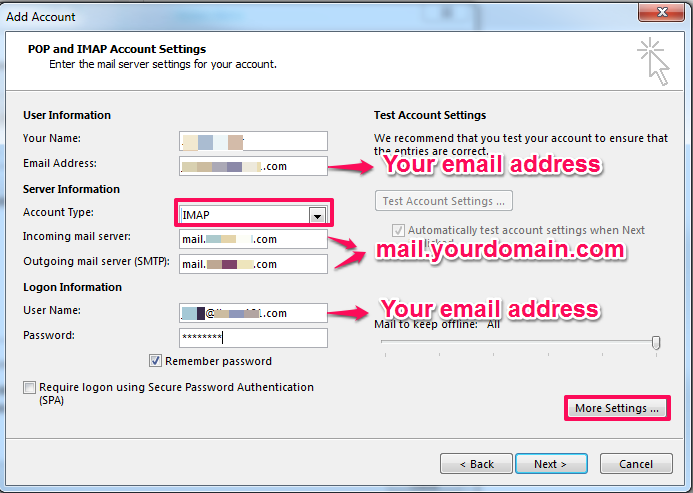
o Your Name: Your name (Used for display purpose)
o Email address: Your email address
o Account Type: IMAP
o Incoming mail server: mail.yourdomain.com (Replace yourdomain.com with appropriate domain name)
o Outgoing mail server: mail.yourdomain.com (Replace yourdomain.com with appropriate domain name)
o User Name: Your email address
o Password: Email account password
- Click on More Settings button
o In the Outgoing server tab check the option My outgoing server (SMTP) requires authentication and select the option Use same settings as my incoming mail server.
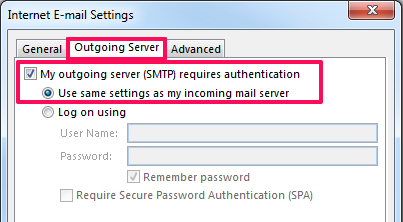
o Click on Advanced tab and confirm the following values.
- Incoming server (IMAP) : 143
- Outgoing server (SMTP) : By default this value is 25. If you are having difficulties sending emails with this setting, possibly your ISP is blocking port 25. In this case change the number to 587.
- Type of encrypted connection: None
- Click on OK.

o On Add Account Window click on Next. Outlook will perform a test to send and receive an email to verify all the settings. Once verified click on Finish button.
- On the Account Settings window click on Close.
Outlook 2007
- Launch Outlook 2007 and go to Tools > Account Settings
- On the Account Settings window click on New button
- On the Auto Account Setup page, provide the following details and click on Next.
o Your Name: Your name (For display purpose)
o Email address: Your email address
o Password/Re-type Password: Your email account password
o Check the option Manually configure server settings or additional server types
- On the Choose E-mail Service page, select Internet E-mail and click on Next.
Once you are on Internet E-mail Settings page, jump to “Outlook 2010 or newer section” and follow the steps 5 through 7.

