How to create a subdomain in cPanel
cPanel Paper Lantern end-user series
How to create a subdomain in cPanel
This demo assumes you’ve already logged in to cPanel, and are starting on the home screen.
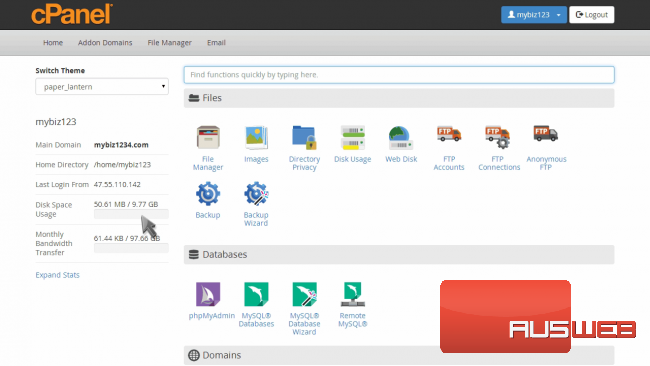
Now let’s learn how to create a subdomain.
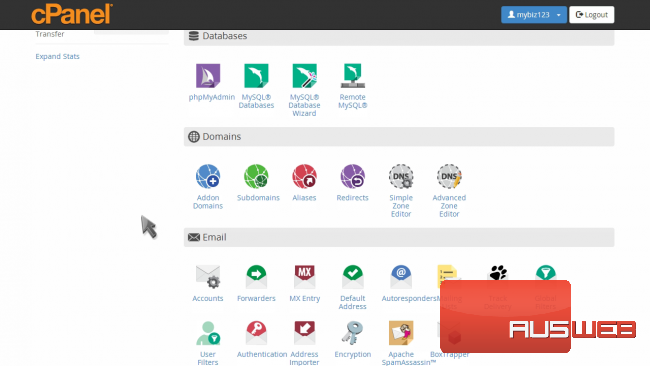
Click the “Subdomains” icon.
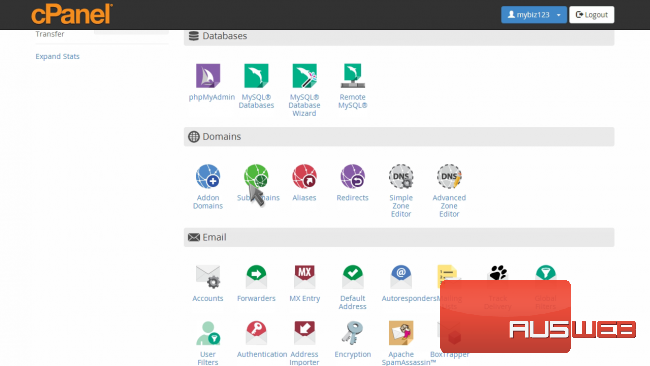
Enter the prefix of your new subdomain.
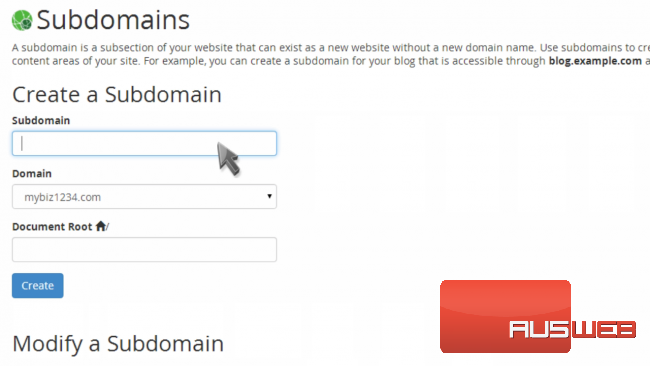
Make sure the domain name your subdomain will be associated with is selected.
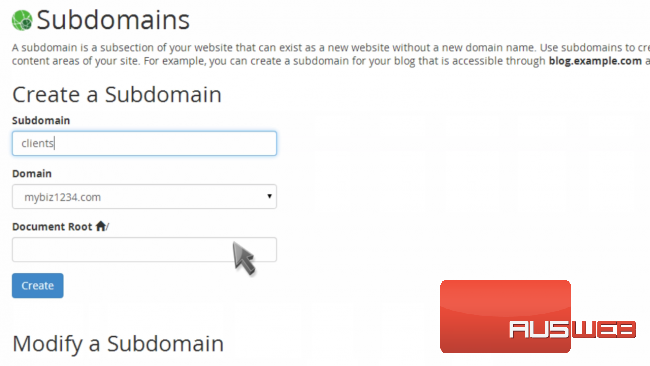
A directory name the same as your subdomain prefix will automatically appear… although you can change this if you want.
Click the “Create” button.
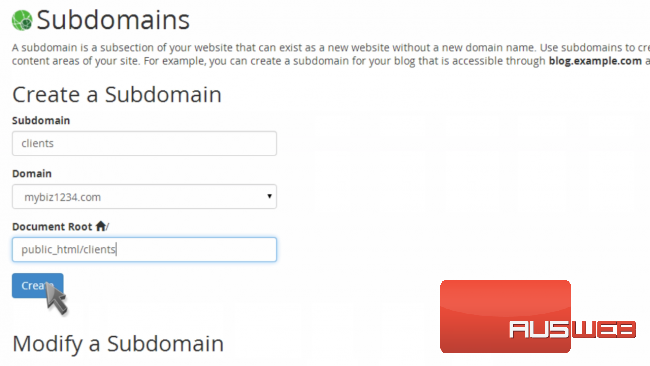
That’s it! A new subdomain has been created.
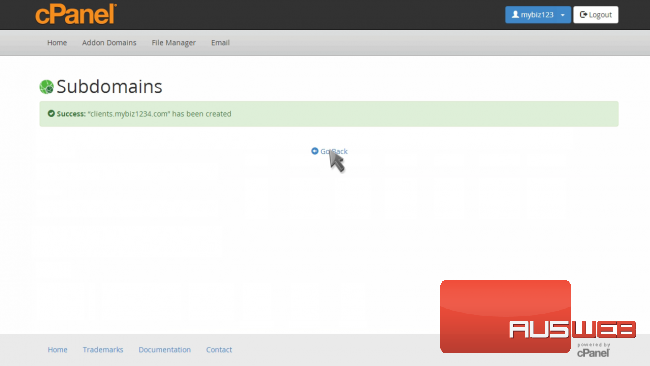
A new folder called “clients” has also been created, which is where you would upload files for this subdomain.
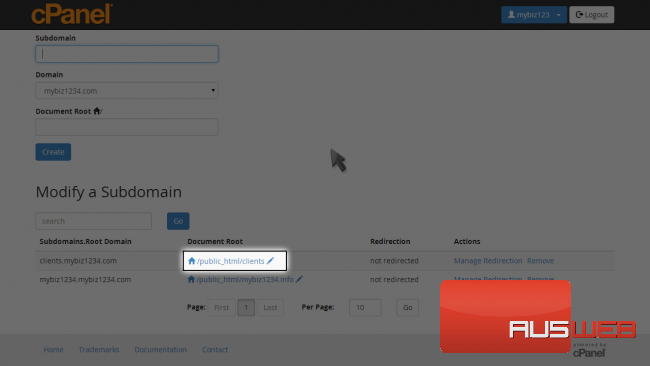
This is the end of the tutorial. You now know how to create subdomains in cPanel.

