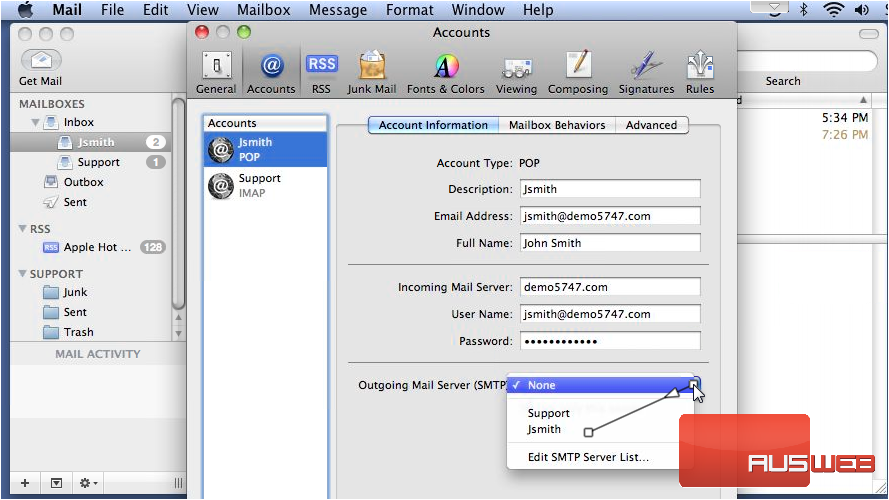Configure an outgoing mail server in Apple Mail
This tutorial will show you how to configure an outgoing mail server in Apple Mail
1) Go to Mail, then click Preferences.
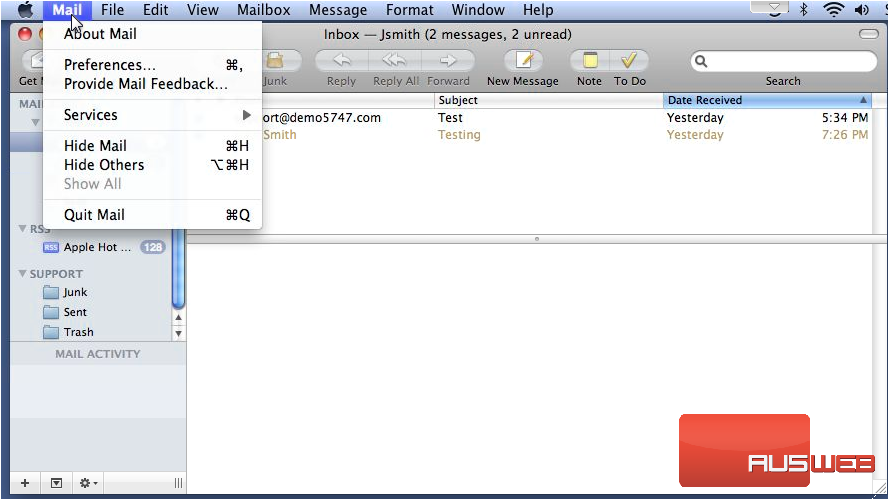
2) If you don’t see this screen, make sure the Accounts tab is selected.
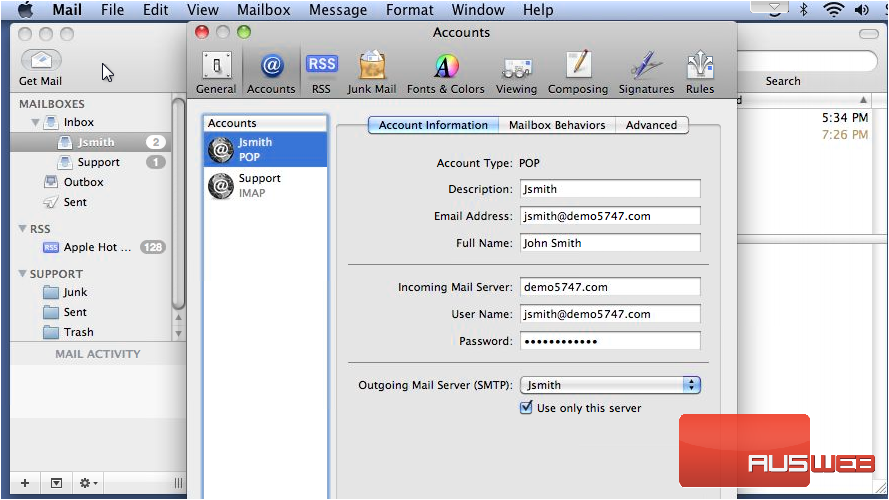
3) You can select a different Outgoing Mail Server for each mail account. Click this last option to edit your SMTP servers.
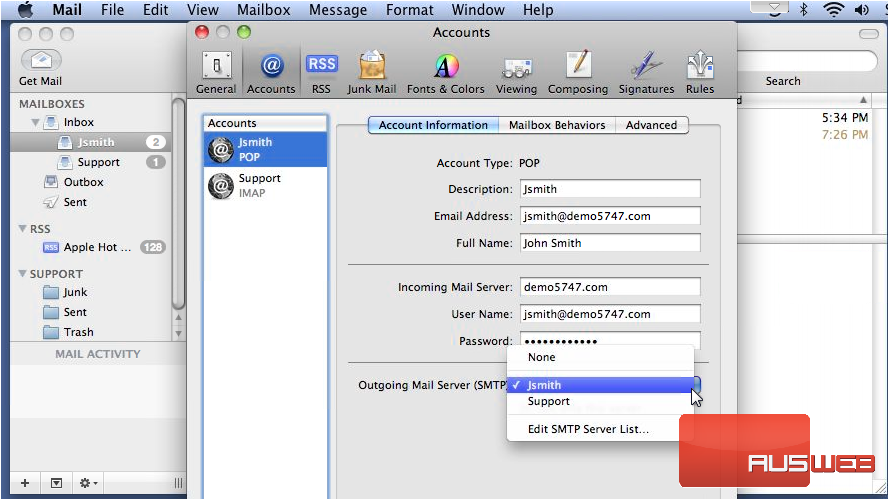
4) The top pane shows a list of all the outgoing servers that have been set up, while the bottom displays information about the selected server. Click Advanced. This tab allows you to set custom ports, use SSL and choose the authentication type (if any).
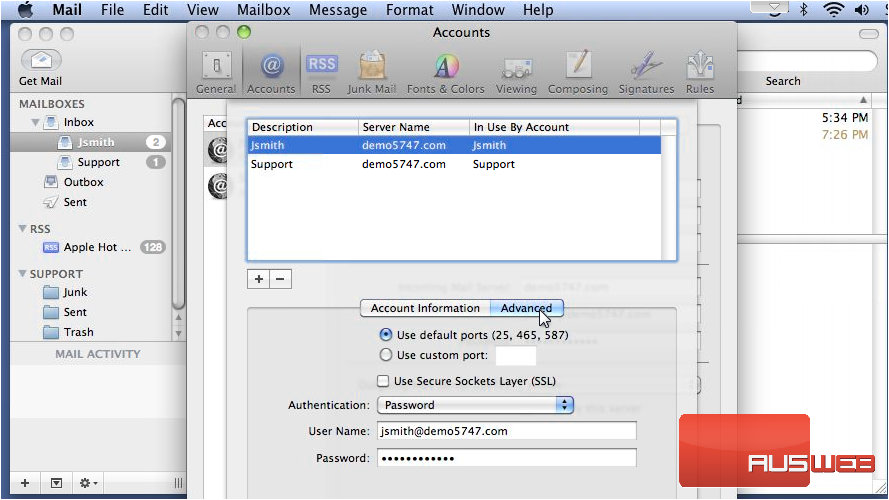
5) To delete the selected server, click the minus icon. Note that deleting a server from the list is permanent and can’t be undone.
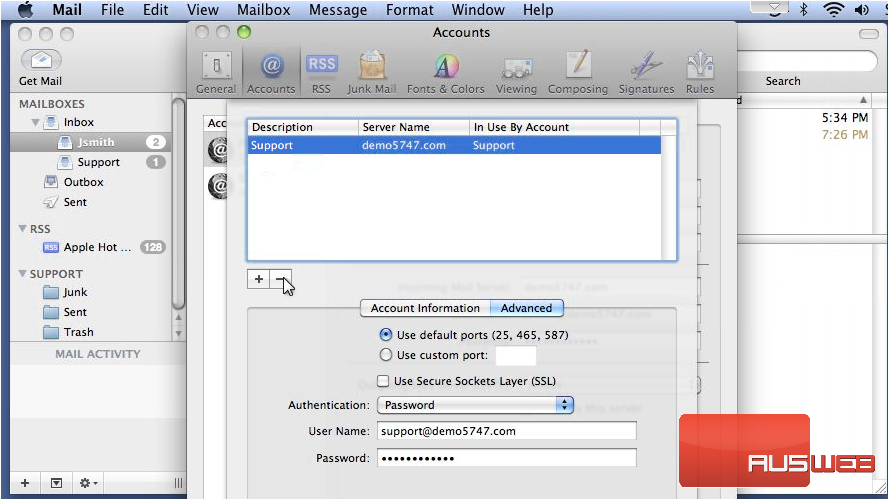
6) Now let’s see how to add the server we just deleted. Click the plus icon. Type a short description for the new server… then enter the server name.
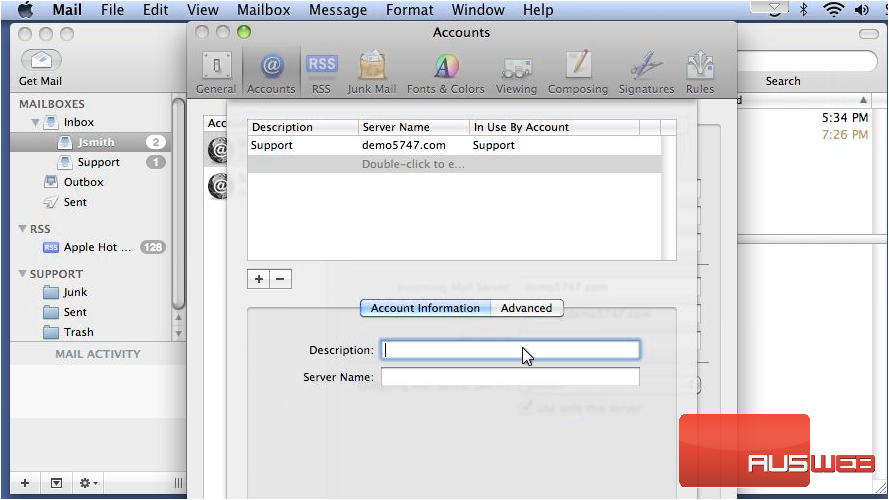
7) Go to Advanced.
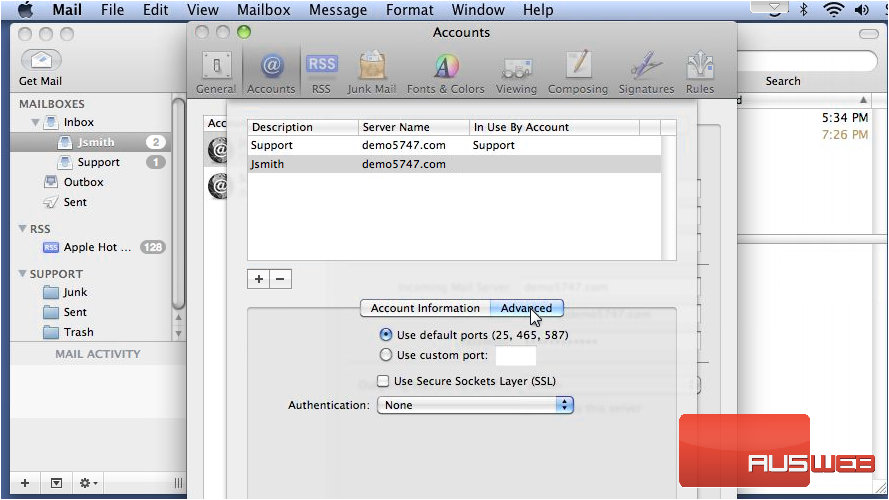
8) Choose the authentication method if you would like to use it.
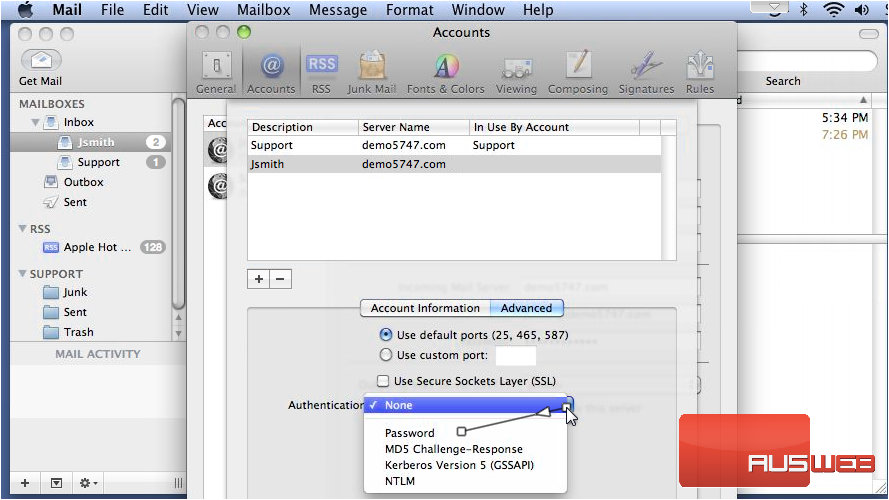
9) Enter the username and password in these boxes.
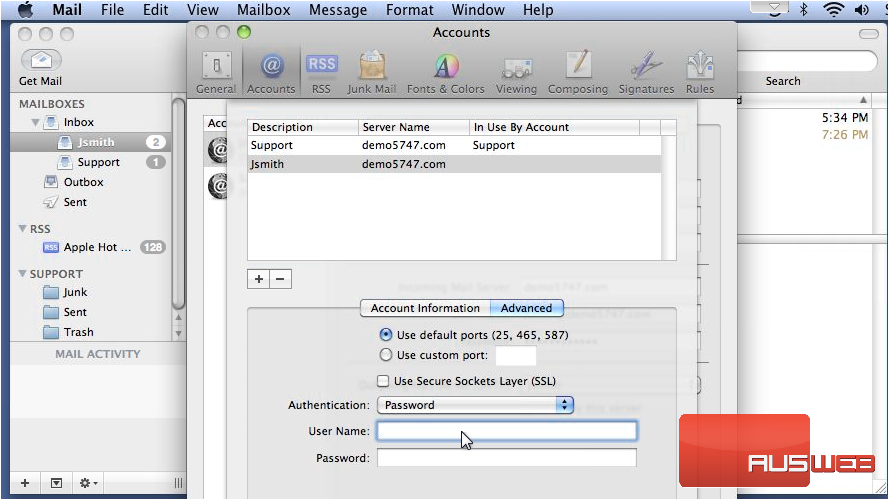
10) Click OK.
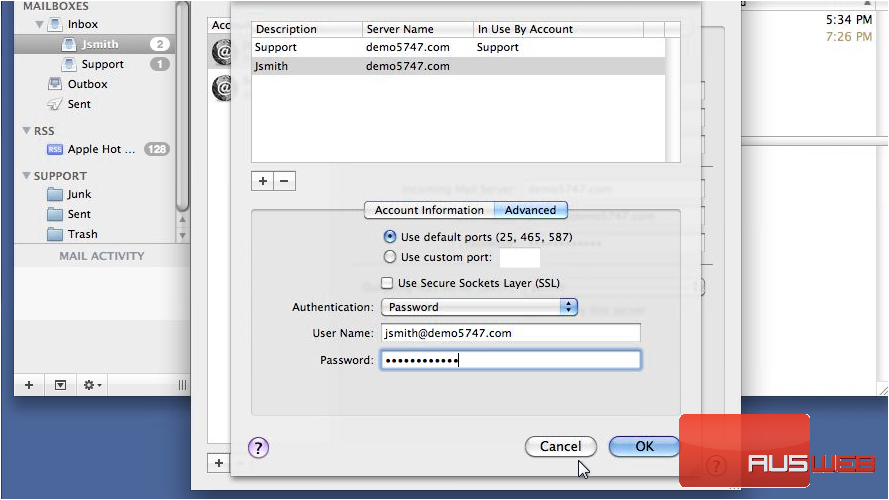
11) Now that our outgoing server has been added, we can set this mail account to use it. Select the new server from this list.
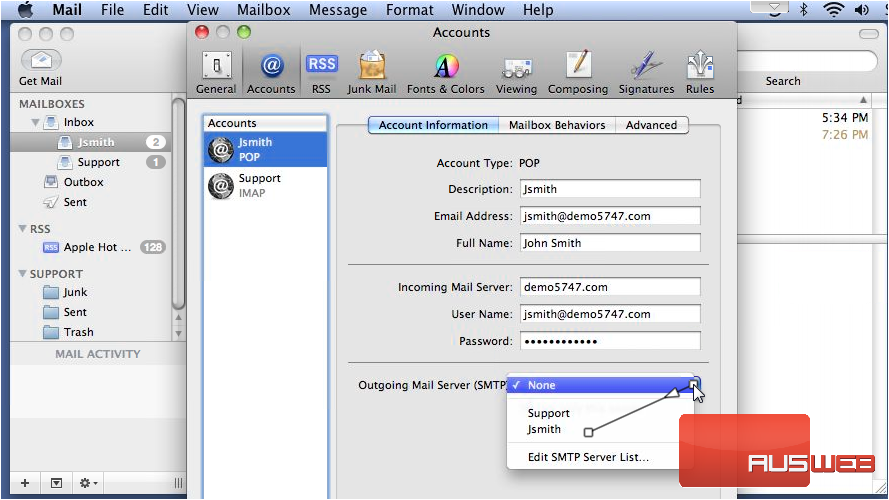
12) That’s it! You now know how to create and manage outgoing mail servers.