Manage global settings in Joomla
This tutorial will show you how to manage global settings in Joomla
Make sure that your configuration.php file, which is located in your Joomla root directory, is writable. Otherwise some changes will not be saved
1) Click Site
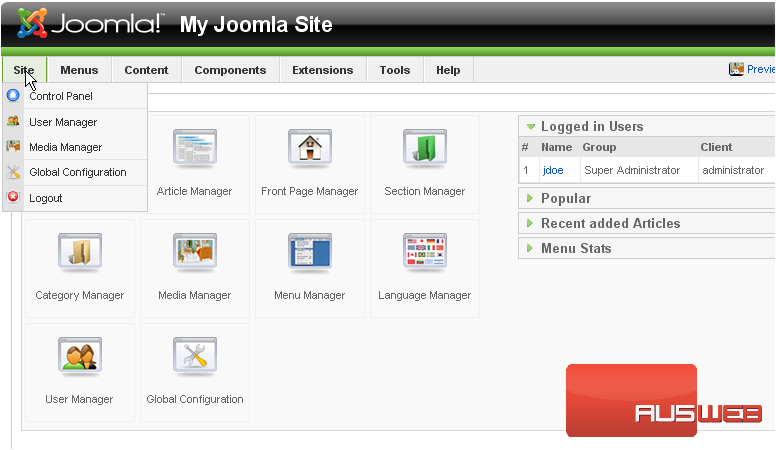
2) Then Global Configuration
The first set of options you will see are your site options, which will allow you to set the site to offline mode and change the offline message or site name
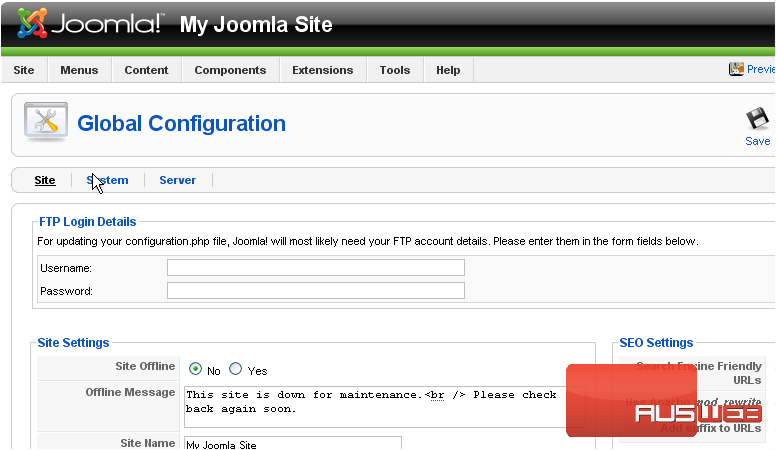
Setting the site to offline allows only administrators to access it. This is useful for editing the site when you don’t want other people to see it
Let’s change the site to offline now
3) Click Yes next to Site Offline
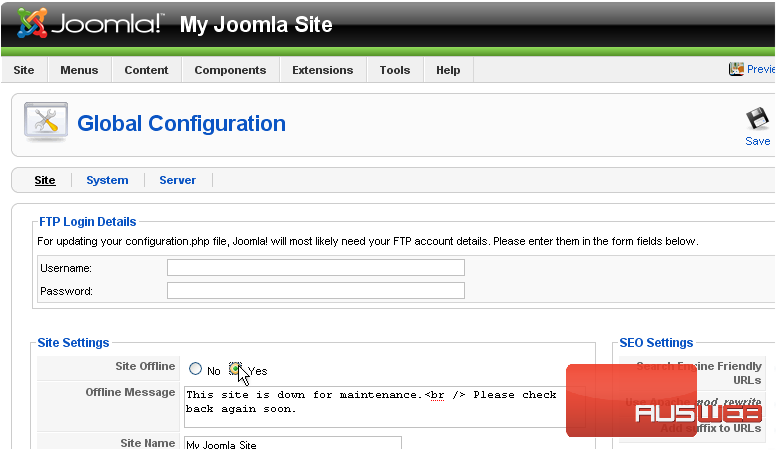
Scroll right
4) Click Apply
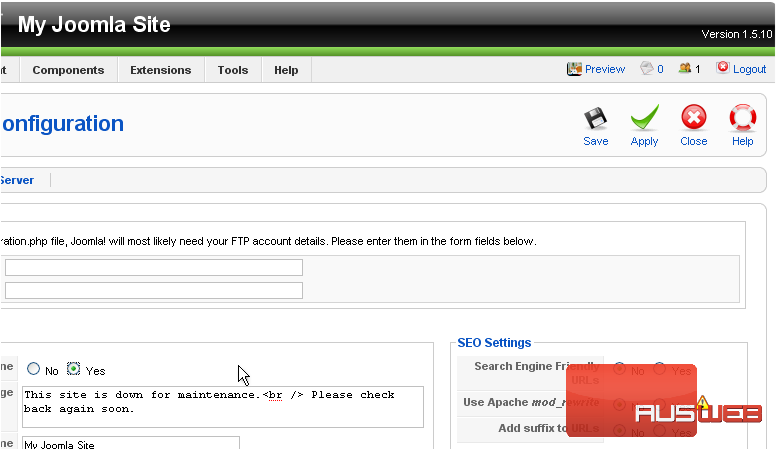
Now that the site is offline, let’s preview it
5) Click Preview
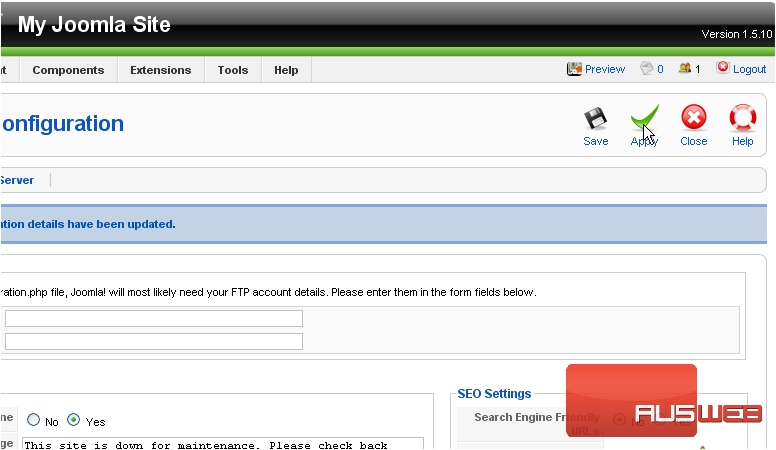
Let’s return to the admin panel
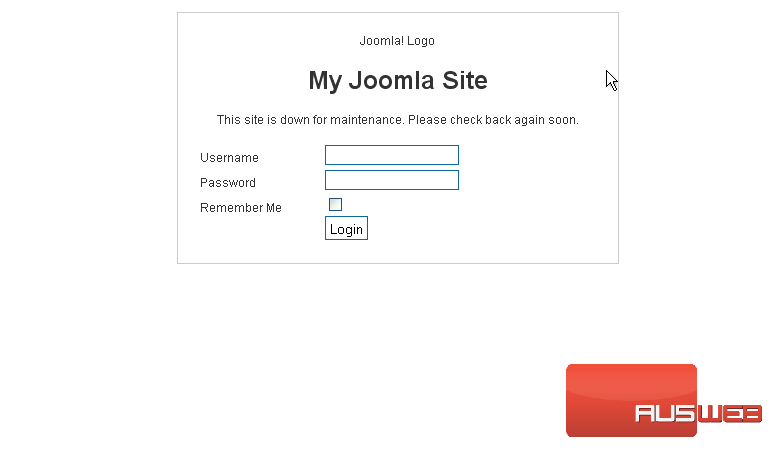
Once you are finished making your changes, simply change the Site Offline option back to Off
The SEO Settings allow you to optimize URLs for search engines, rewrite URLs, or add suffixes to them
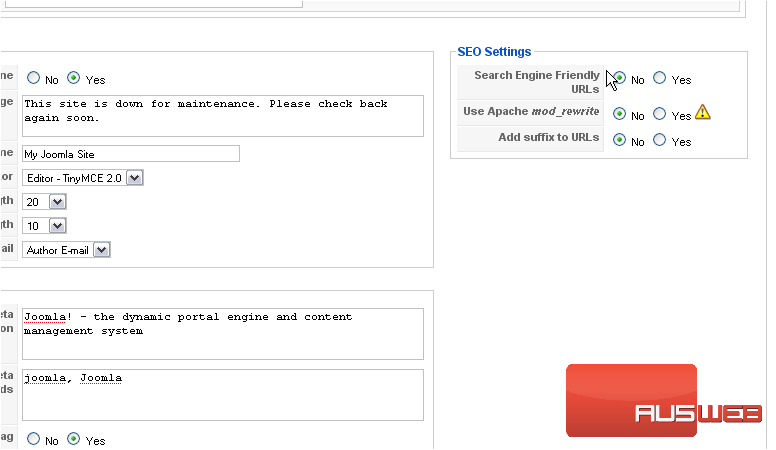
Metadata Settings allow you to edit your meta description and keywords. The more descriptive your keywords are, the easier it will be for people to find your site through the search engines
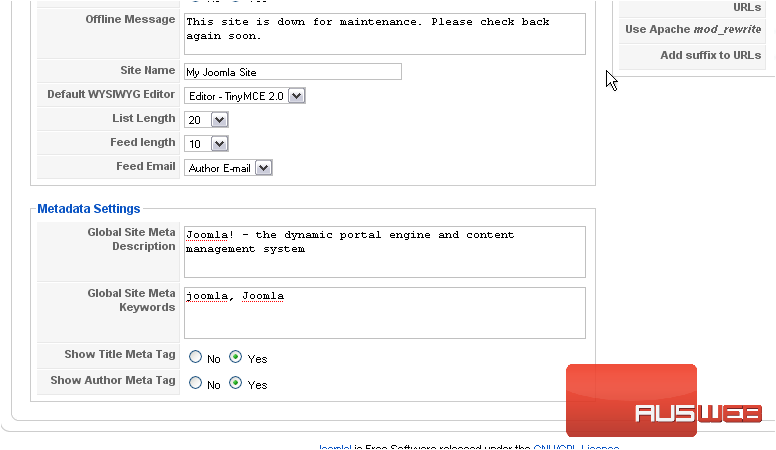
6) Go to System
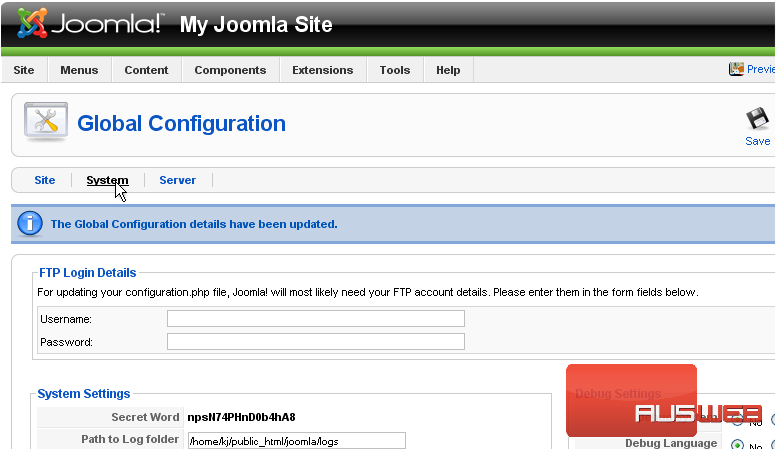
Here you can change settings related to the system, such as debugging, cache and session
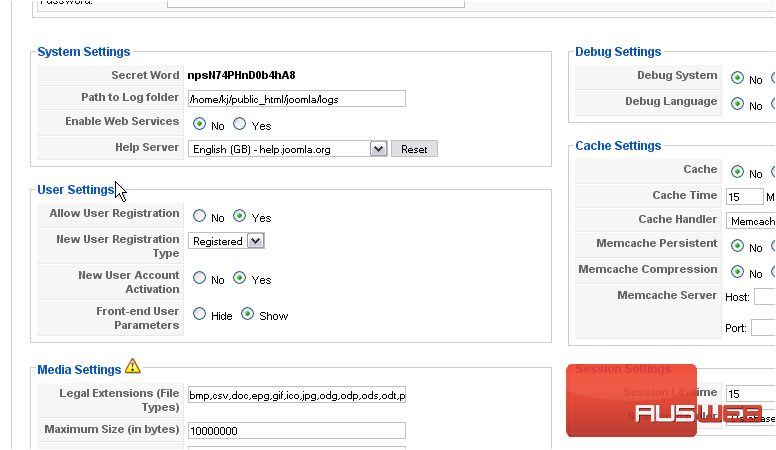
The User Settings allow you to turn user registration off, set the group users are added to by default, and require new users to activate their account through email before they can log in
Scroll down
The Media Settings let you choose what file extensions are able to be uploaded by users, set the maximum file size, change the folder paths, restrict uploads, etc
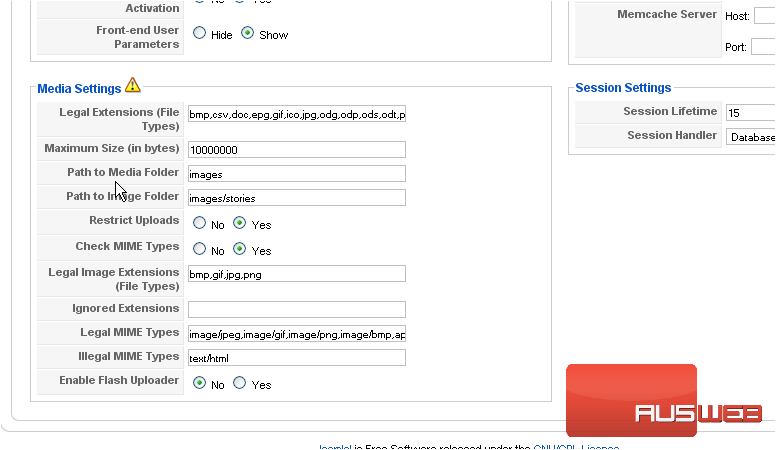
For a short description about what each option does, hover the mouse over the name
Scroll up
7) Click Server
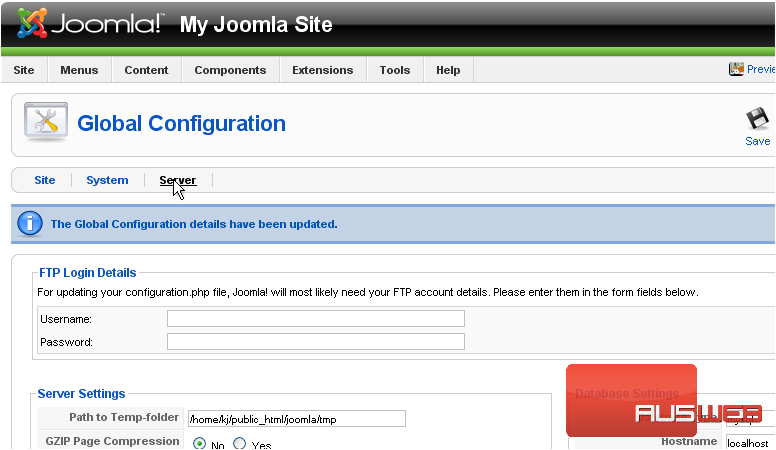
This is where you can change your Server, Locale and FTP settings
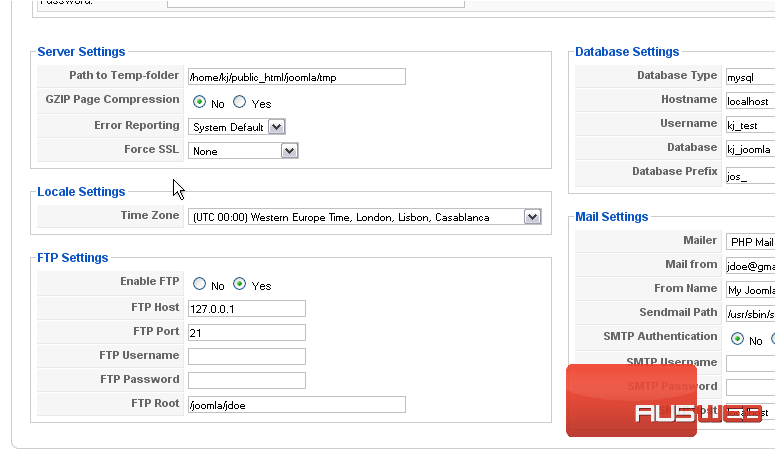
You can change your Database and Mail settings here
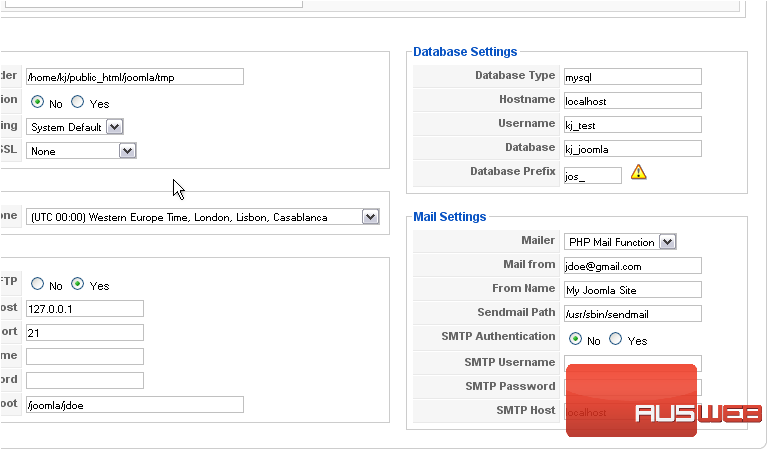
This is the end of the tutorial. You now know how to manage your global settings in Joomla

