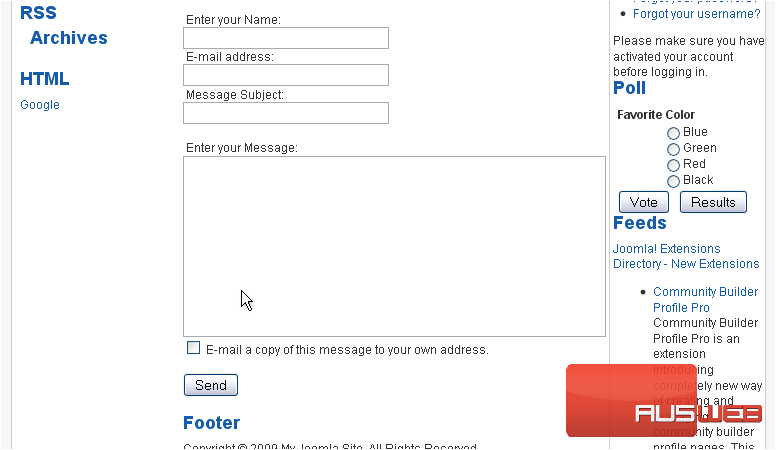Manage contacts in Joomla
This tutorial will show you how to manage contacts in Joomla
1) Click Components
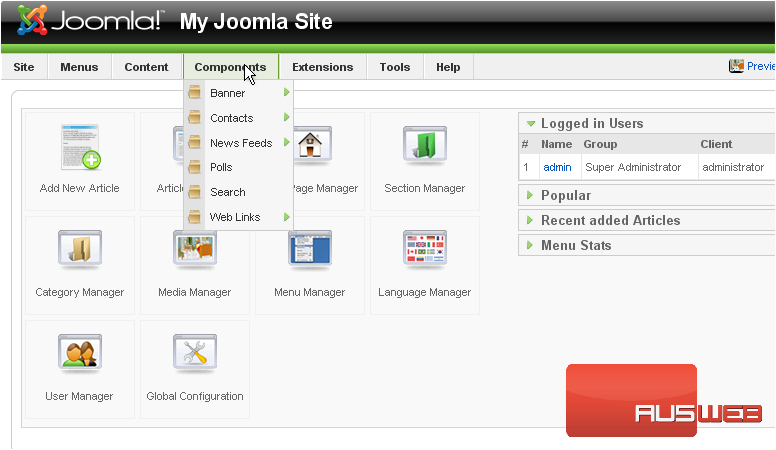
3) Then click Categories
Scroll right
4) Click New
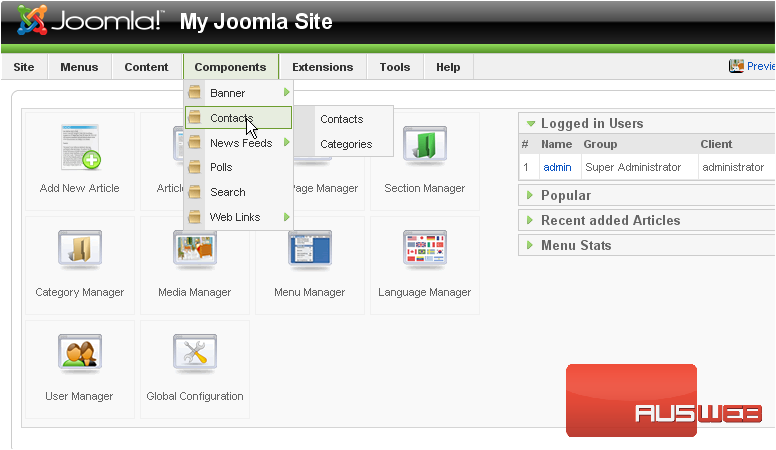
5) Enter a Title
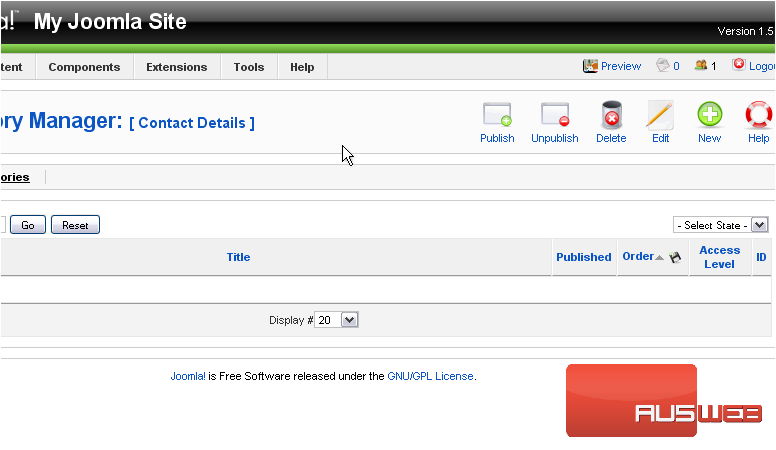
6) The Alias is an internal name that Joomla uses in the URL if SEF is enabled
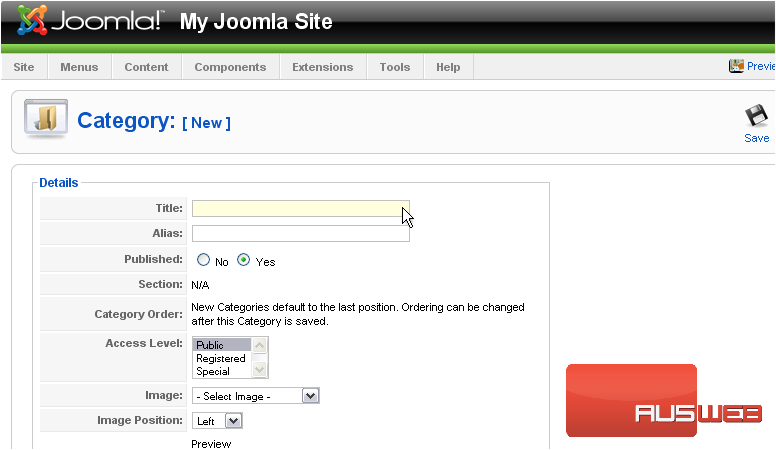
Entering an alias is optional; and, if left blank, Joomla will create a default one by automatically converting the title to lowercase and replacing any spaces with a hyphen
However, you may manually enter an alias, if desired
7) Click Save
Now let’s add a contact to the new category
8) Click Contacts
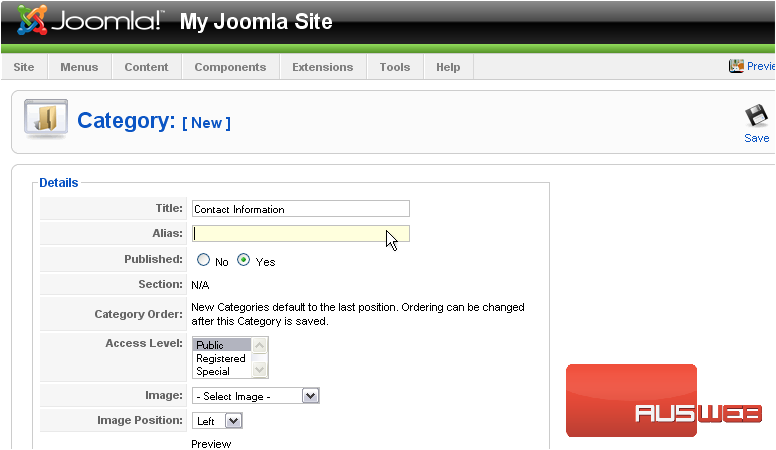
Scroll right
9) Click New
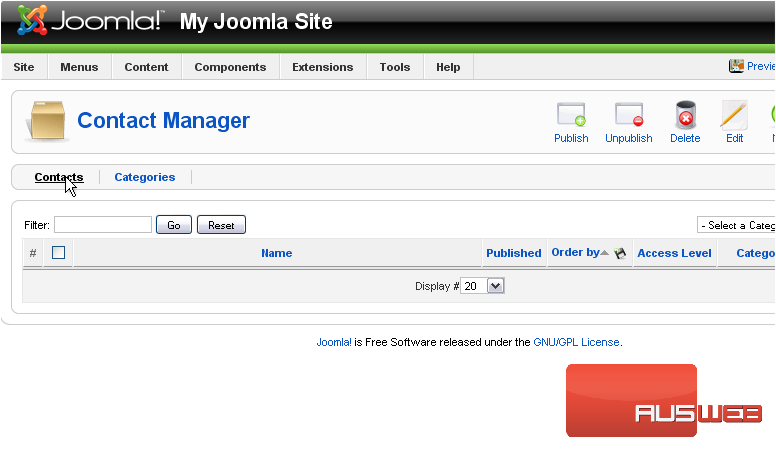
10) Type a name for the contact

11) Choose the Category
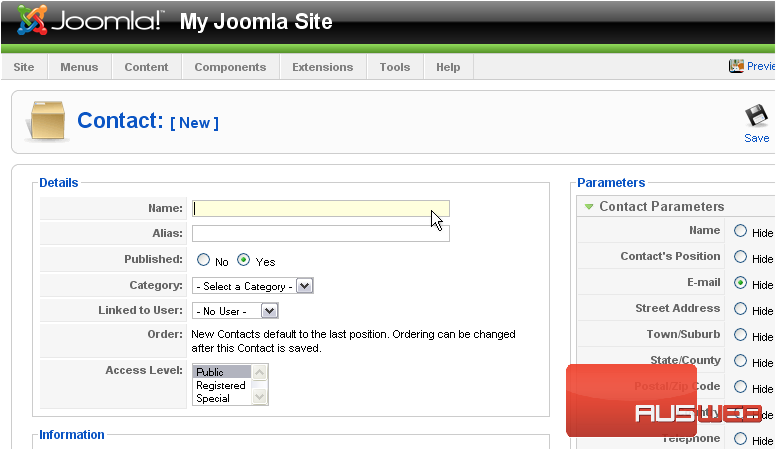
12) Select the User this contact should be linked to
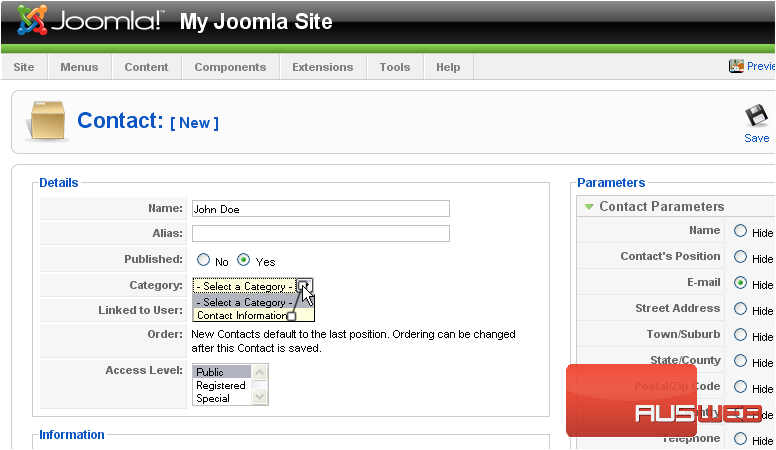
Scroll down
13) Enter the position this contact holds in the website
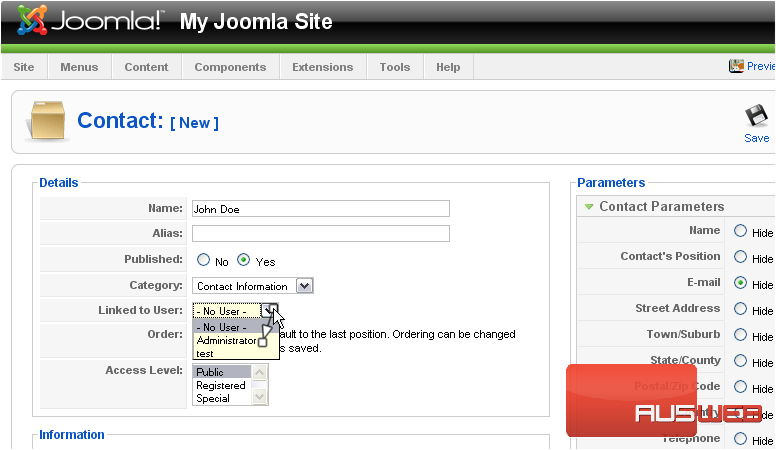
14) Type the user’s email address
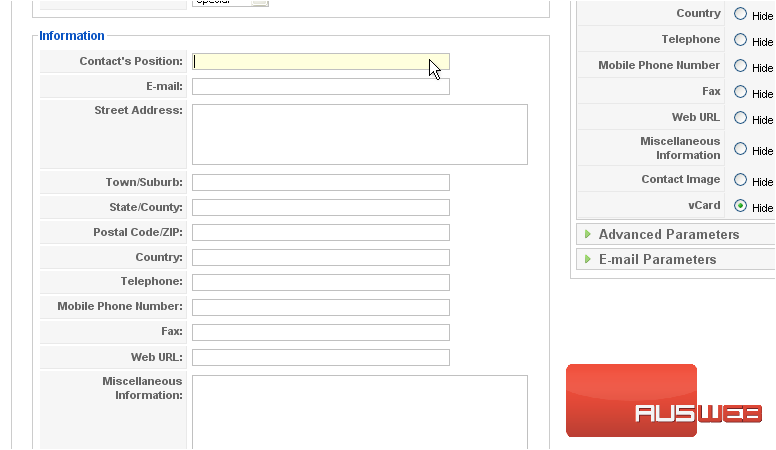
15) Enter the street address, town, state, ZIP, and country
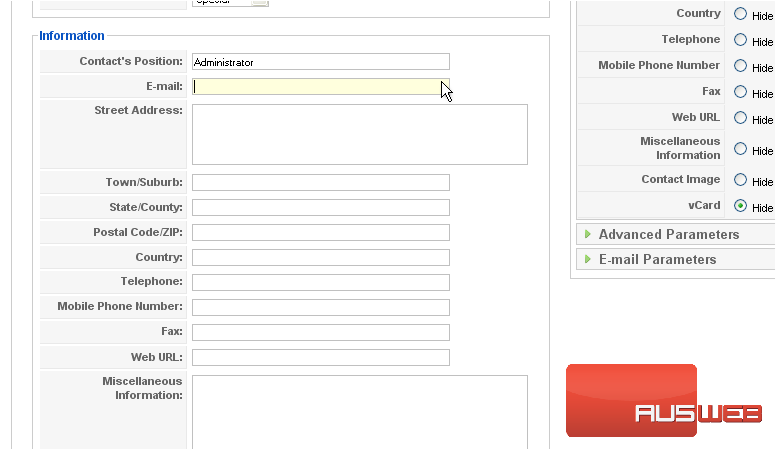
16) Enter the telephone number
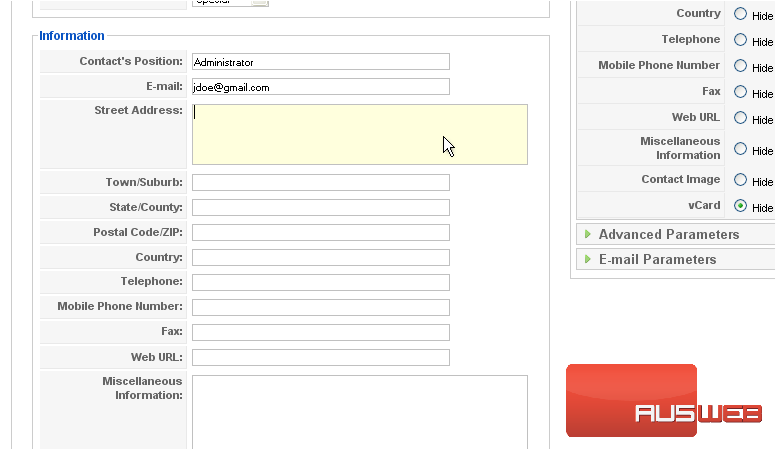
Scroll up and right
17) Select which of the parameters should be shown
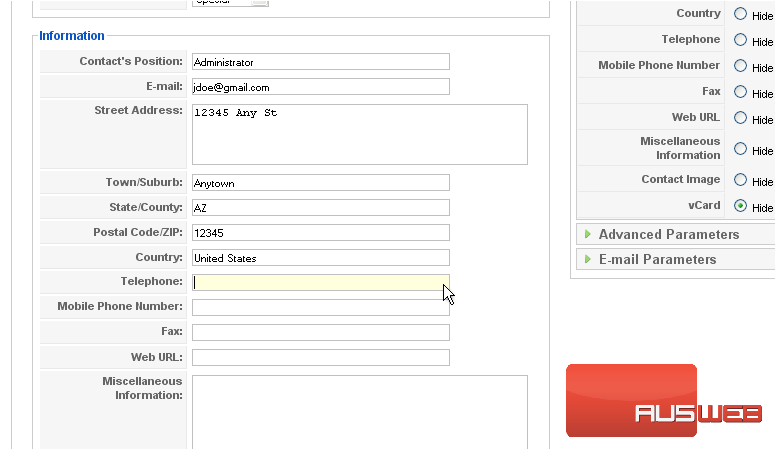
18) Click Advanced Parameters
This is where you can choose the icons for each field
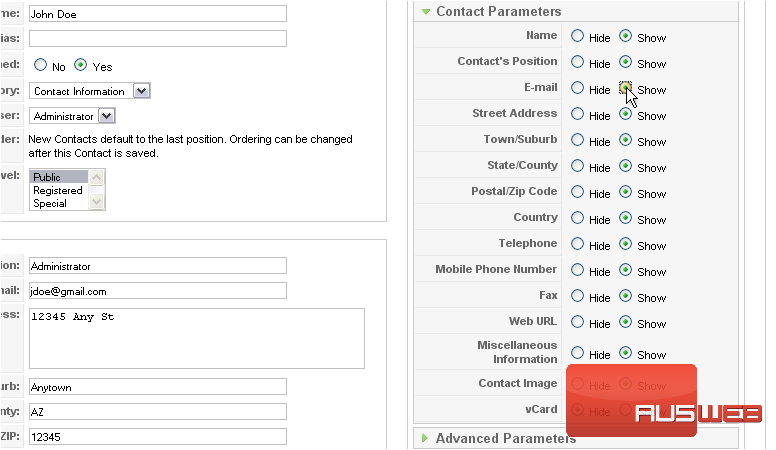
19) Click Email Parameters
This allows you to set up an email form that will contact the user
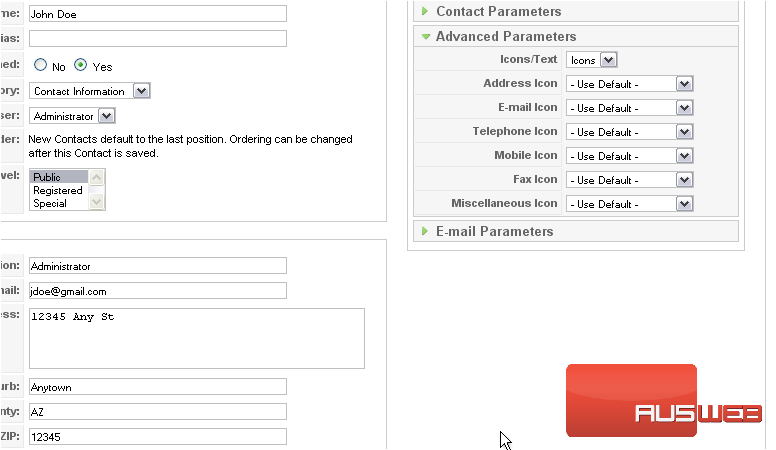
Scroll up
20) Click Save
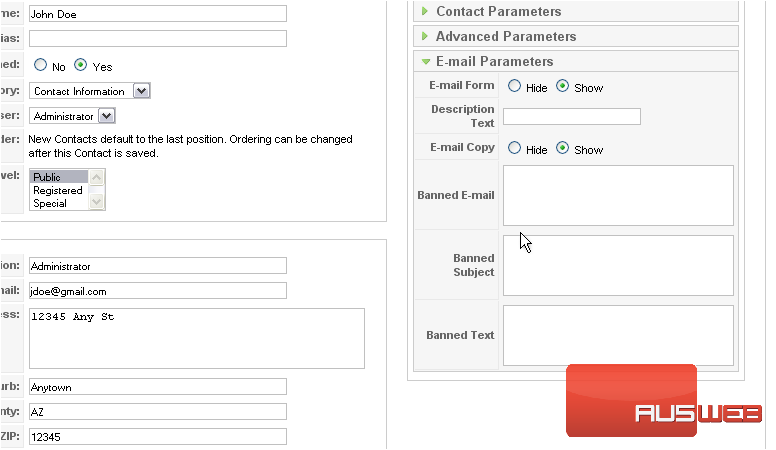
Now let’s add the contact list to a menu so it will be displayed on the front-end
21) Click Menus
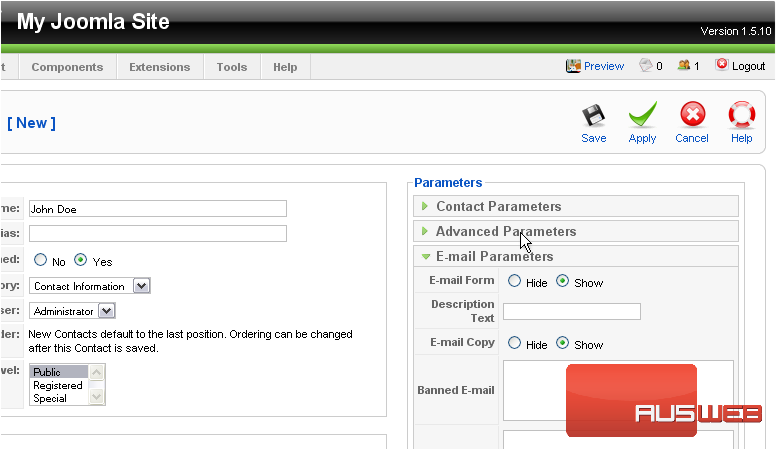
22) Select the menu you want to add the link to
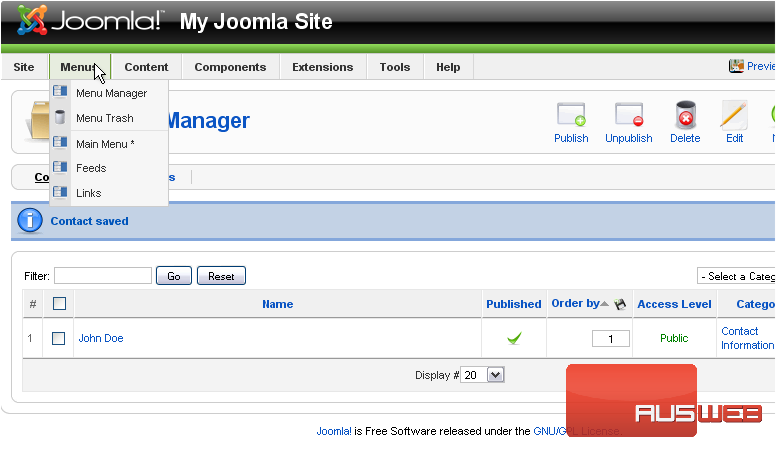
Scroll right
23) Click New
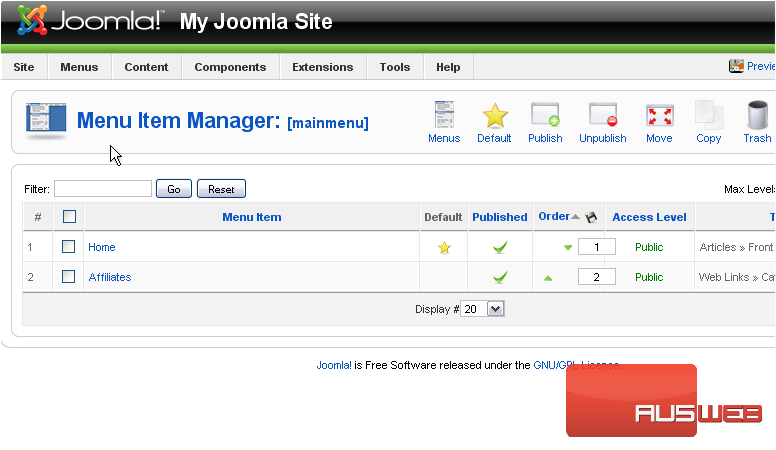
24) Select Contacts
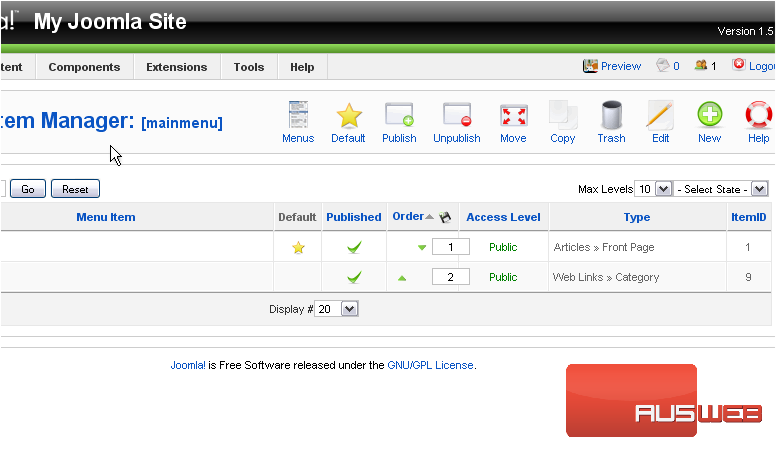
25) Then Contact Category Layout
26) Enter a Title
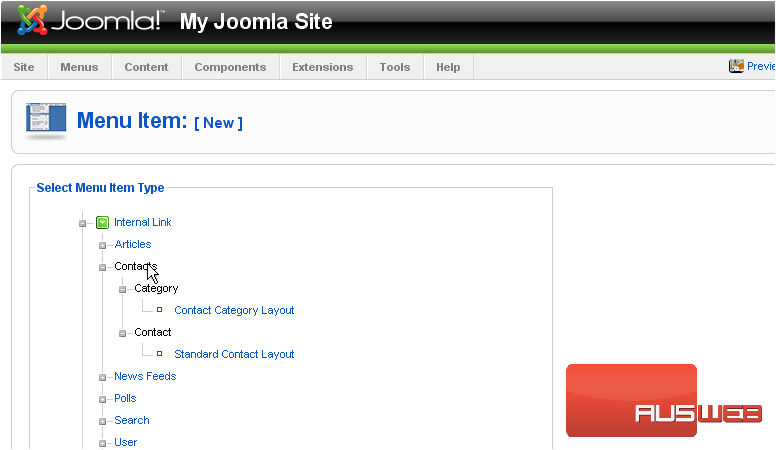
Scroll right
27) Select the category
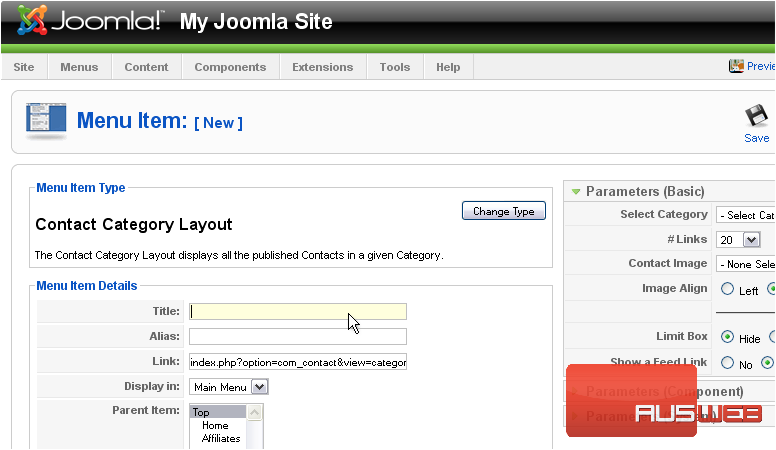
28) Click Save
Let’s go to our front-end
The menu link appears here
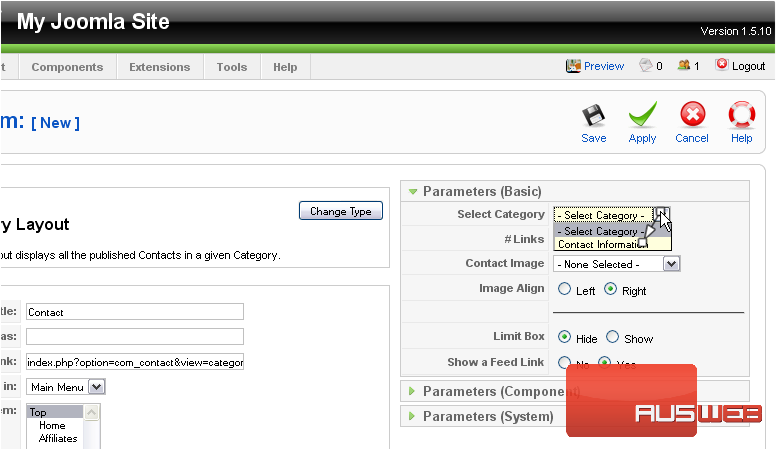
All the contact information that we entered is displayed on this page
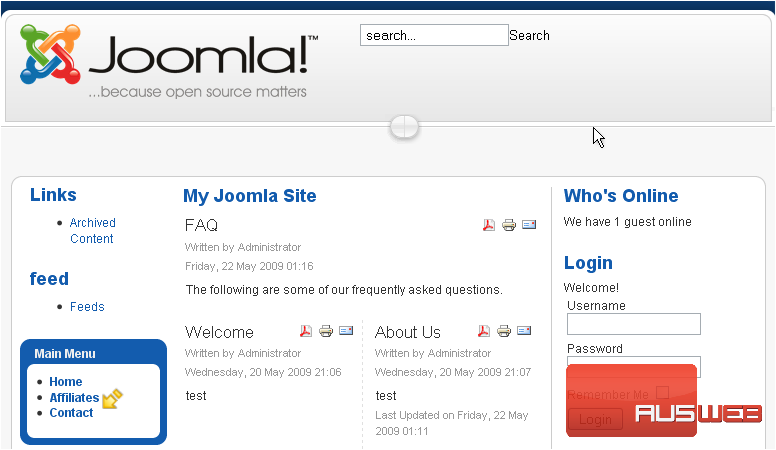
Here is the email form
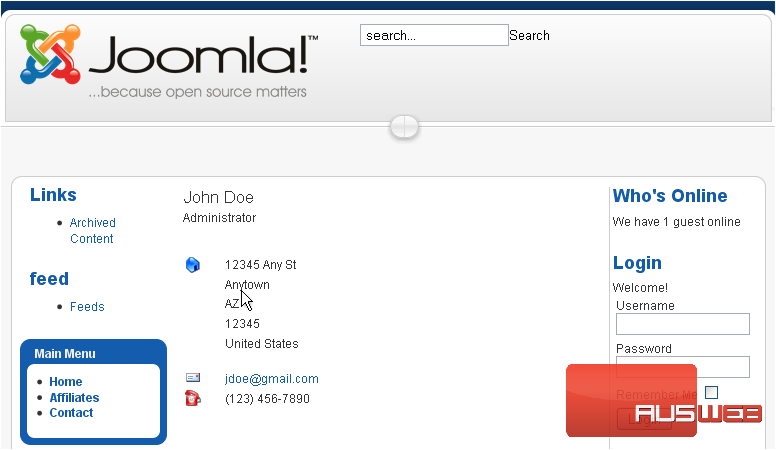
That’s it! You now know how to manage contacts in Joomla