Configure a store in Magento
This tutorial will show you how to configure a store in Magento
1) Go to the System menu
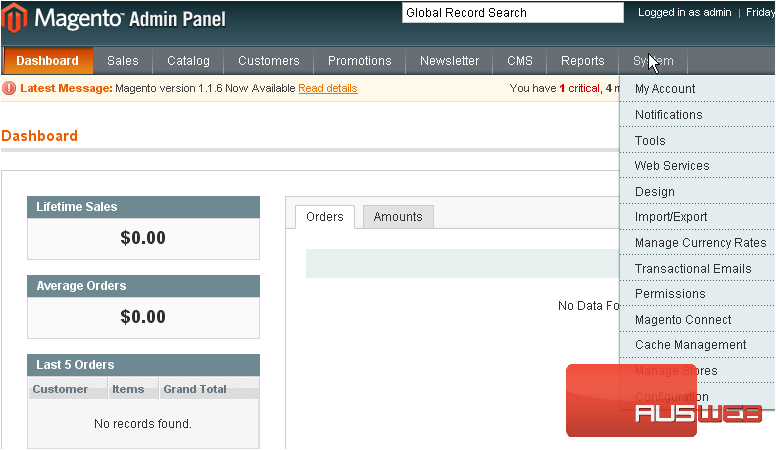
2) Select Configuration
3) You can choose the default country from the list
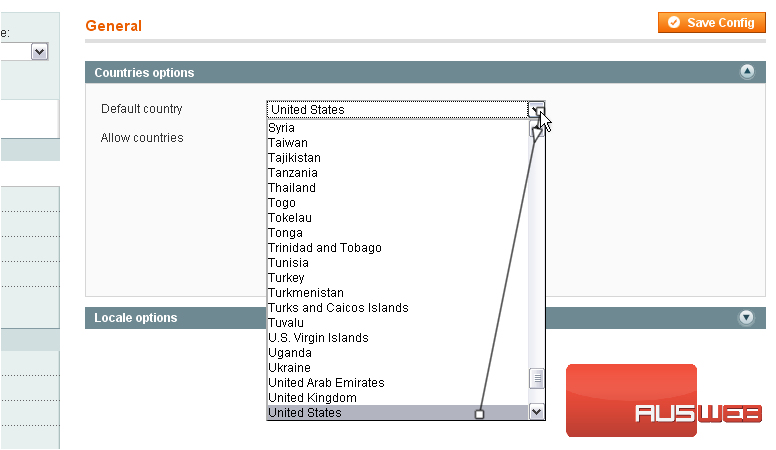
Magento lets you specify from which countries to allow orders. All countries are selected by default
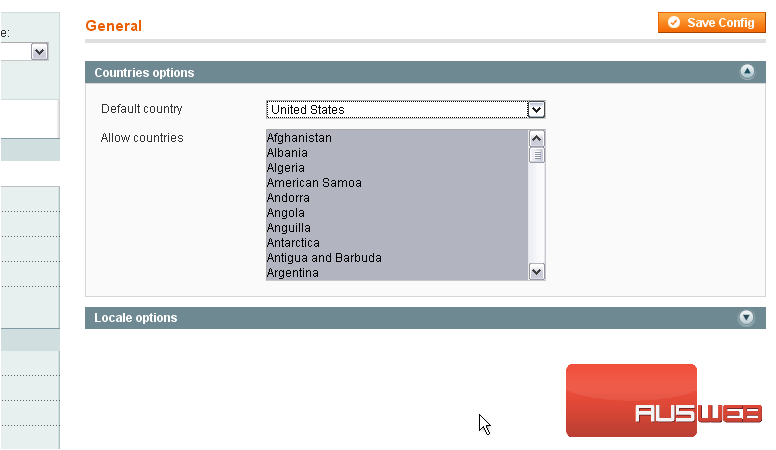
4) To select or de-select a country, hold down the control key while clicking on it
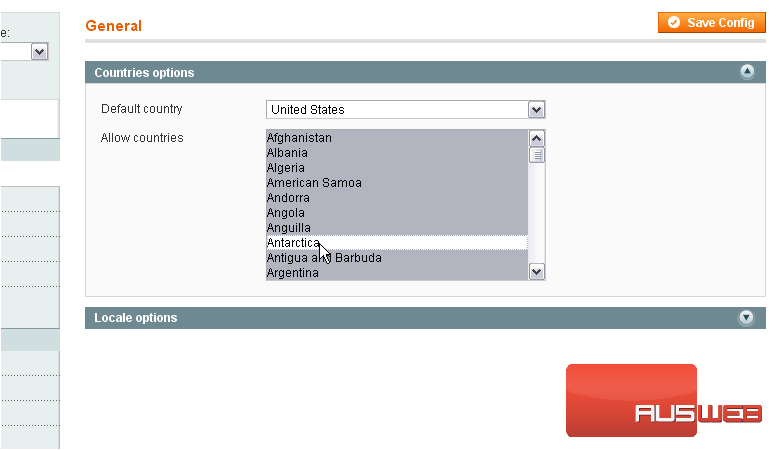
5) Select the timezone
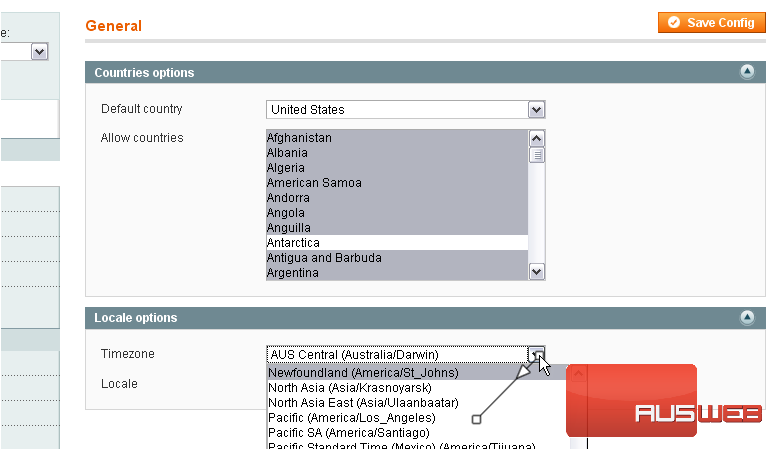
6) Choose the locale
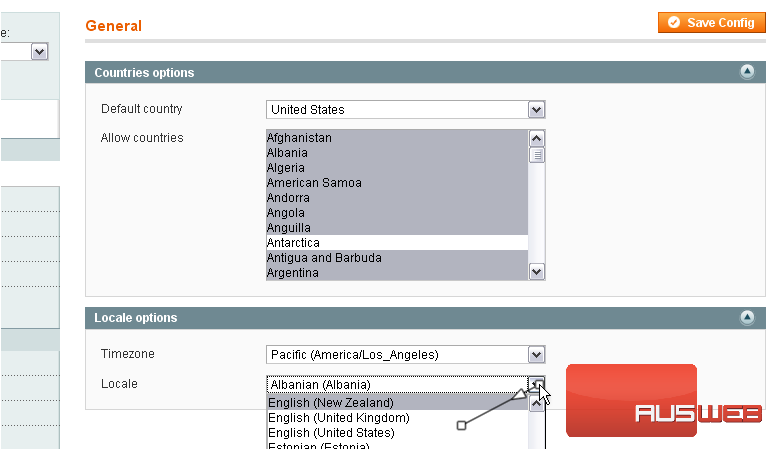
7) Click Save Config to save your changes
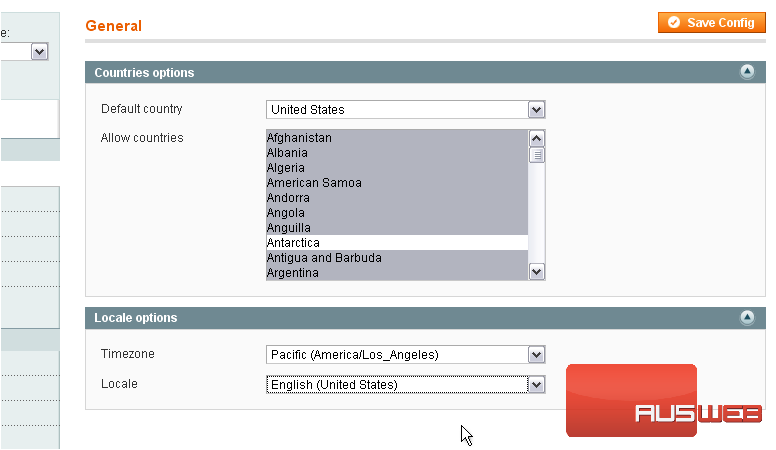
You will get on-screen confirmation
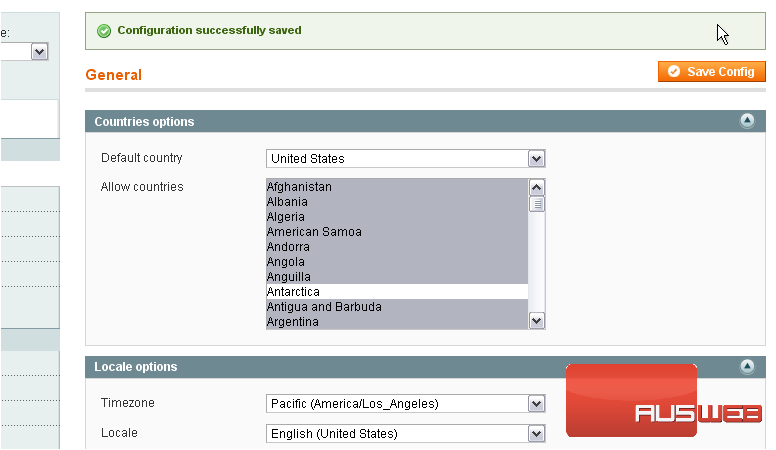
8) Click Web
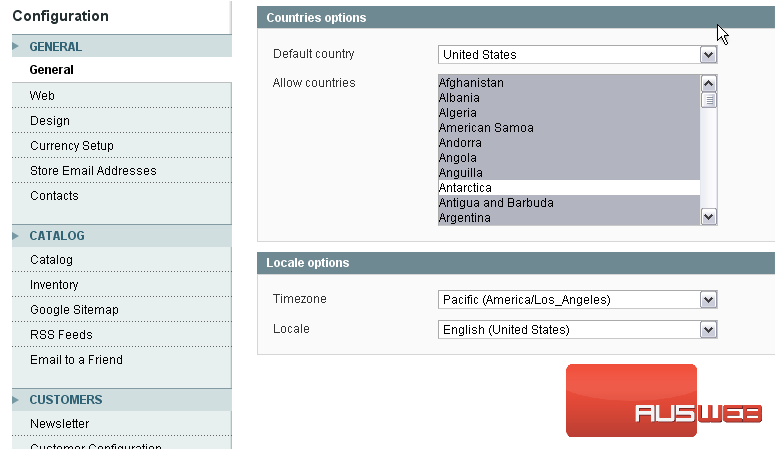
This is where you can edit options like the URL
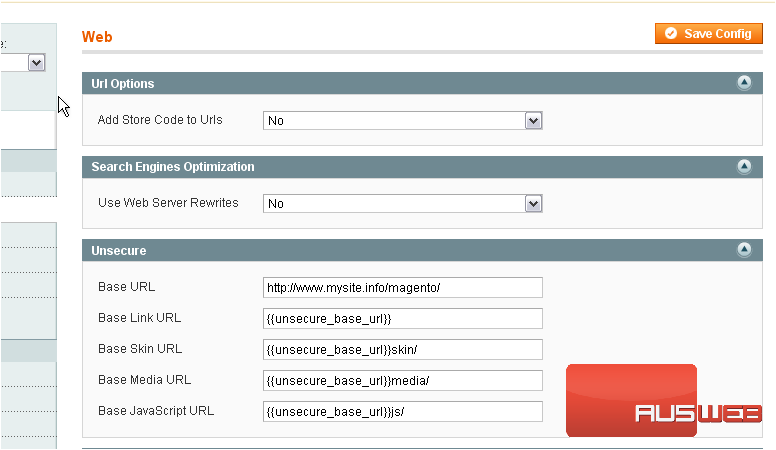
9) Enter the base URL for your site
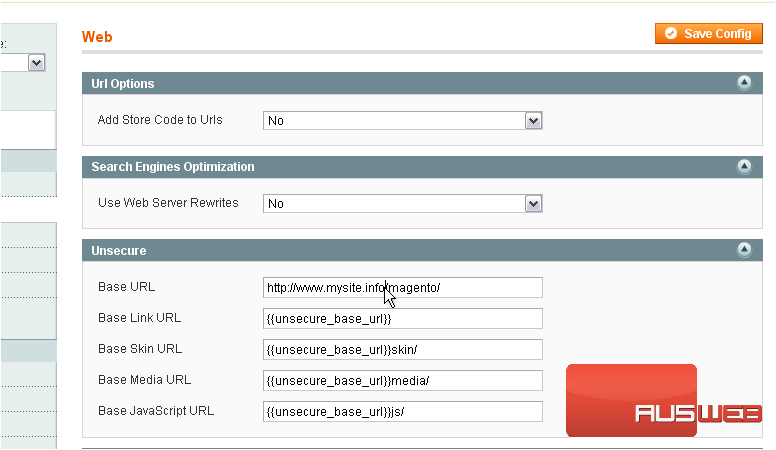
10) Click Save Config to save these changes
Success!
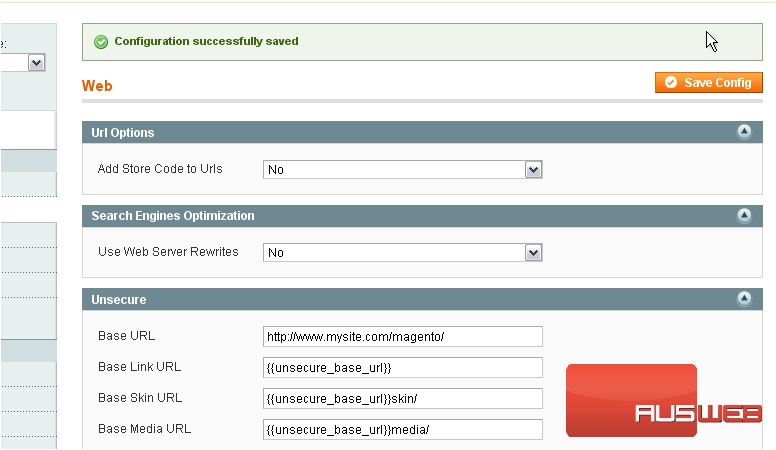
11) Click Design
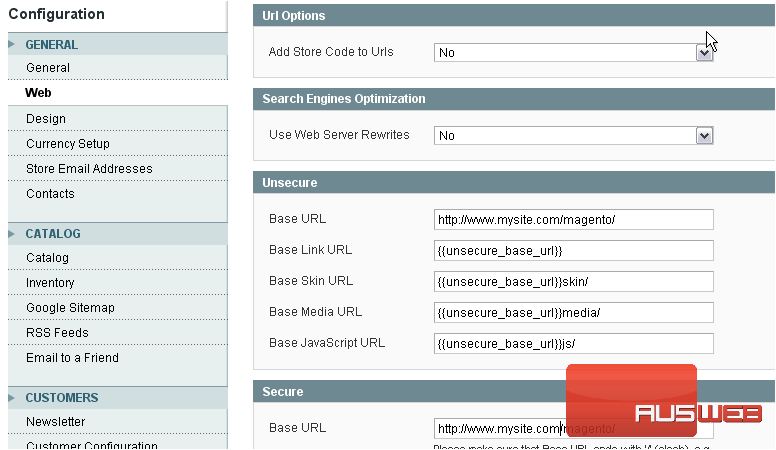
This is where you can change your theme related settings
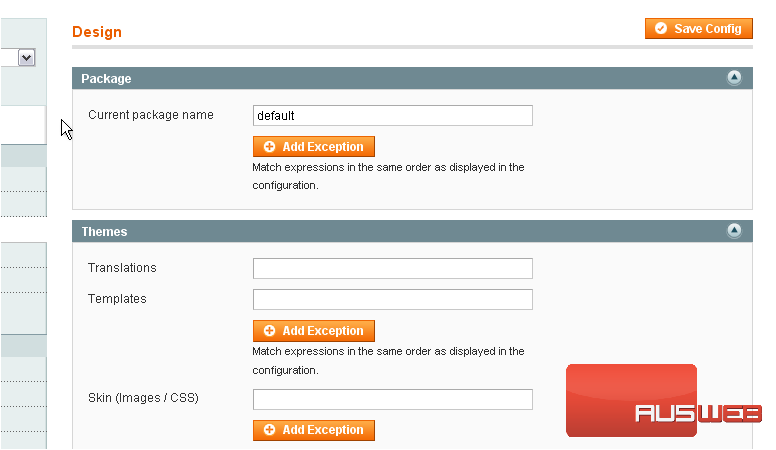
12) Change the title of your store here
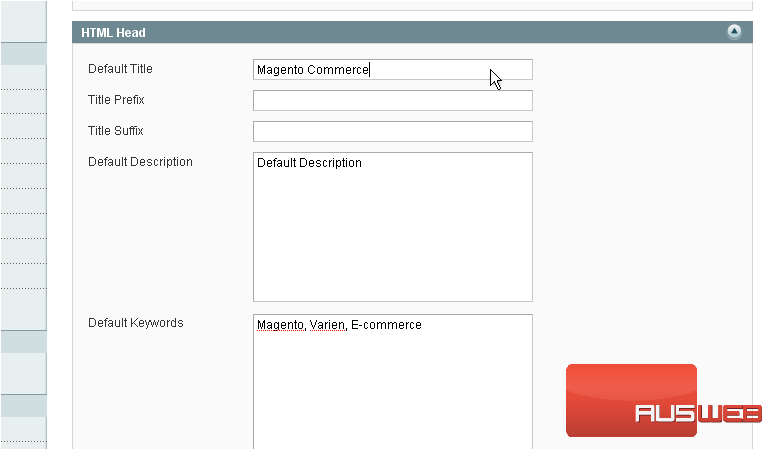
13) Change your logo image source here
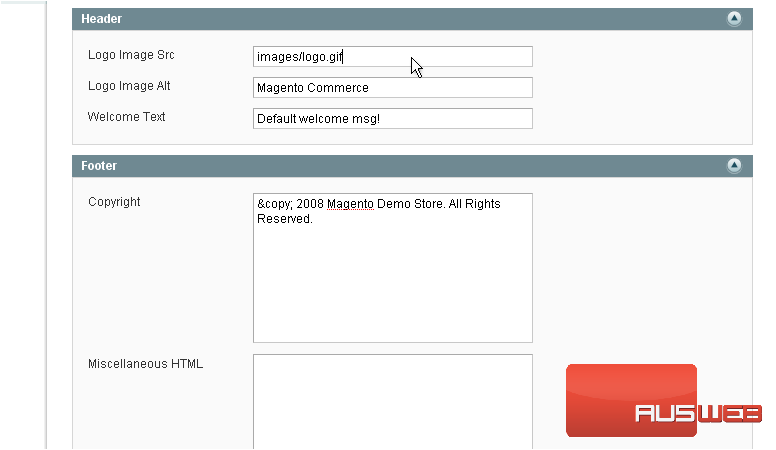
14) Enter welcome text
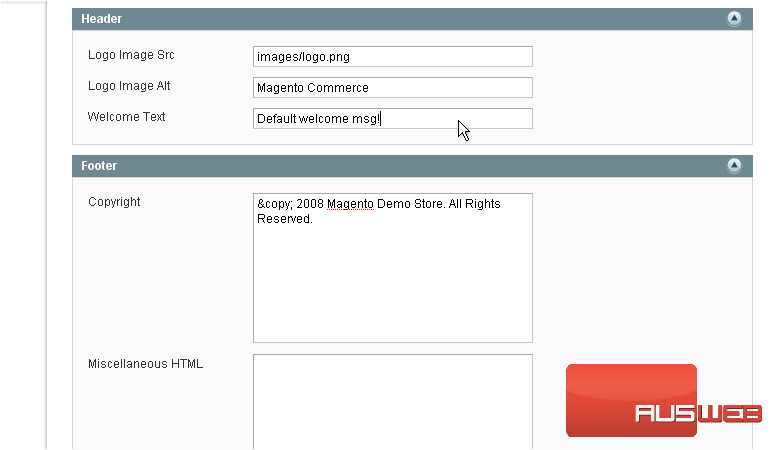
15) Edit the copyright information here
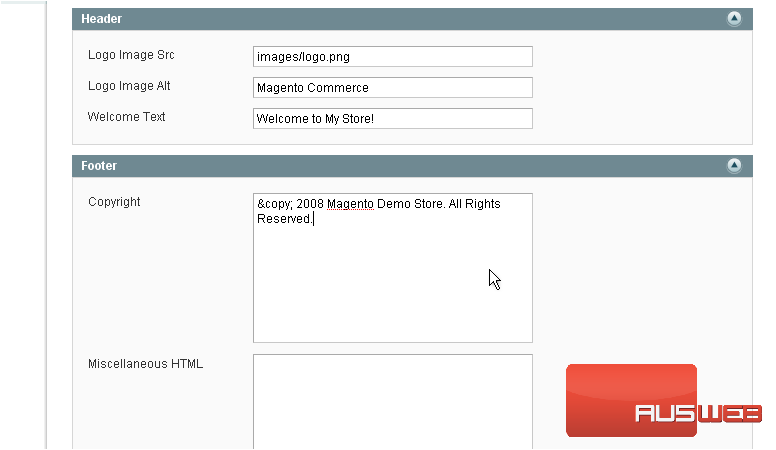
16) You can edit the image watermarks here
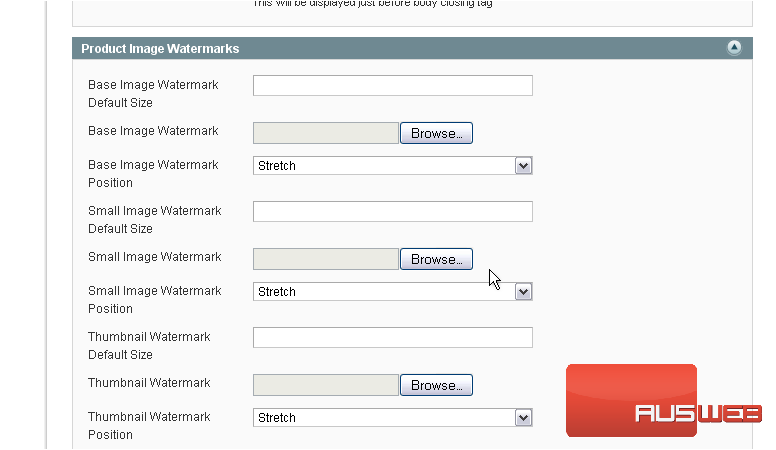
17) Click Currency Setup
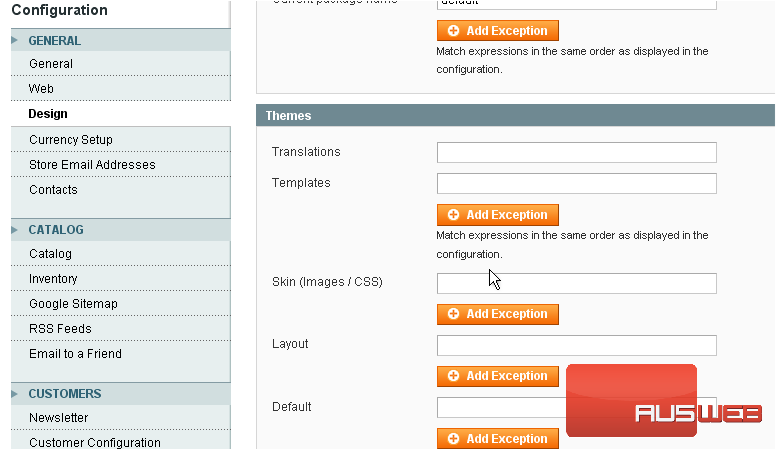
This is where you can set your currency options, including allowed currencies
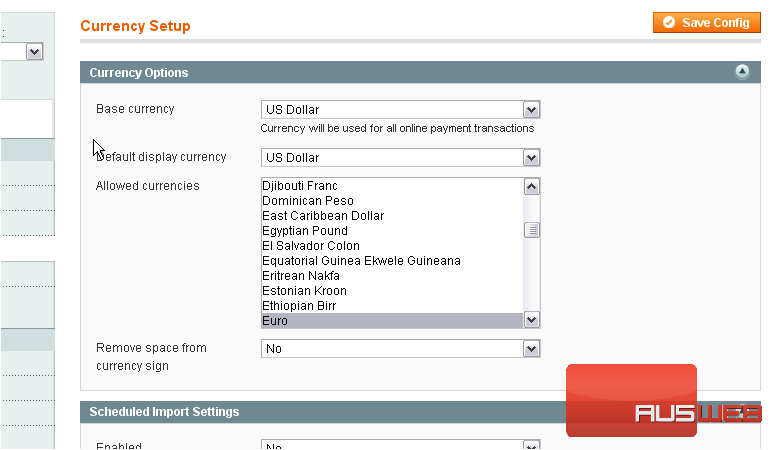
18) To select another currency, hold down control and click on it
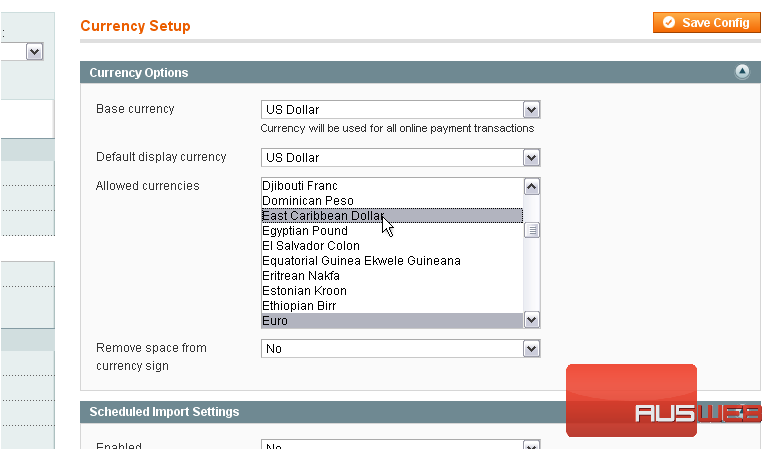
19) Click Save Config
Success!
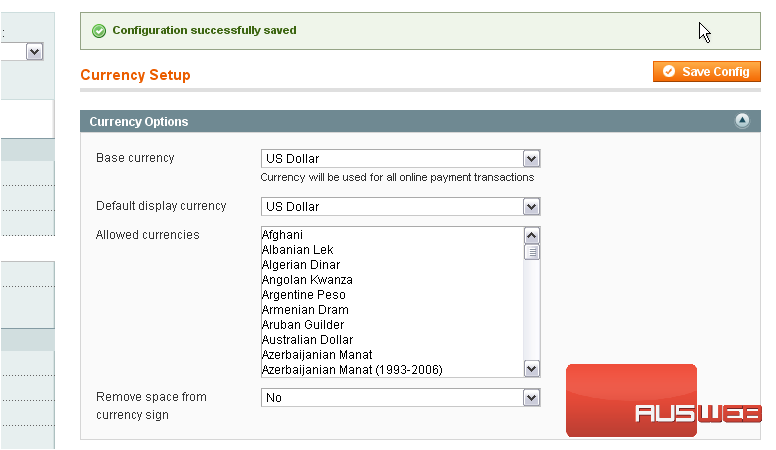
20) Click Store Email Addresses
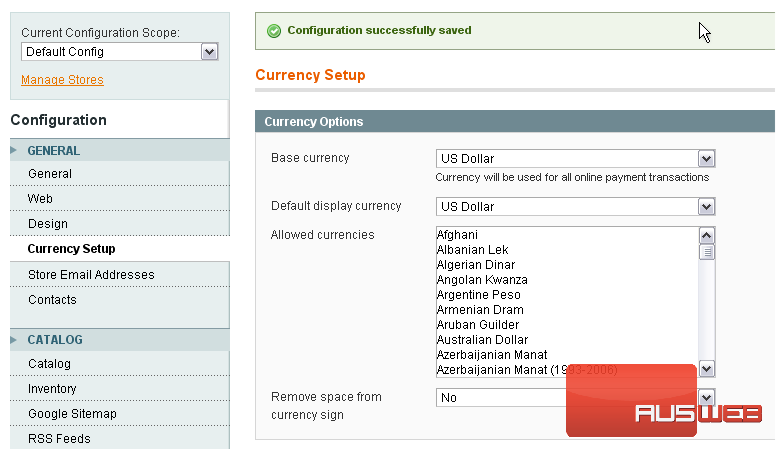
This is where you can set the sender names and email addresses for contact and support emails
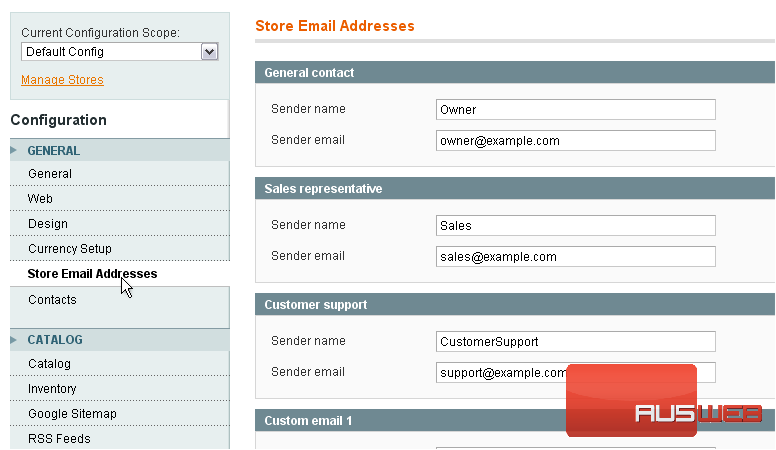
21) Go to Contacts
Here, you can enable Contact Us and set other related options
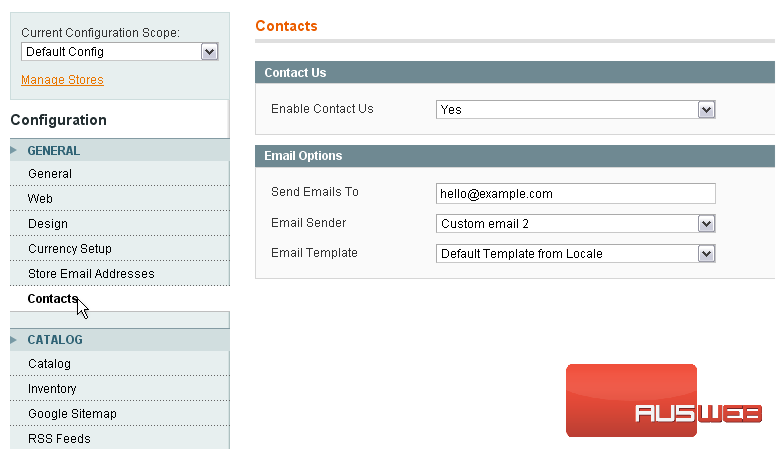
22) Click Catalog
This is where you can set options related to the store catalog, including the number of products per page and setting up alerts
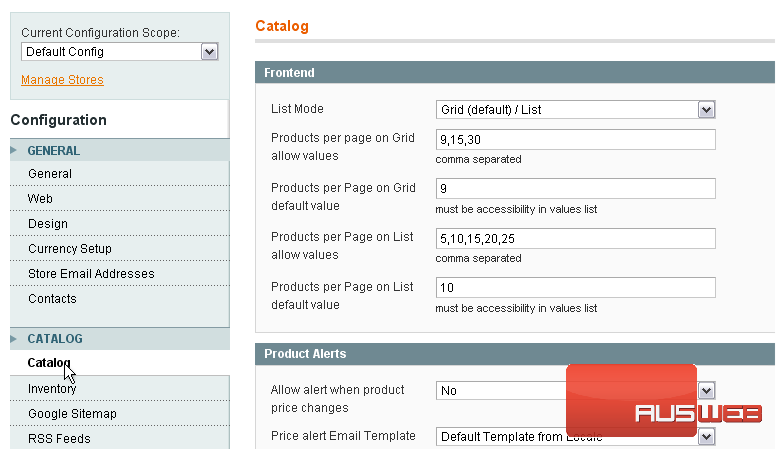
23) Go to Inventory
Here, you can manage options related to the stock, quantity, and backorders
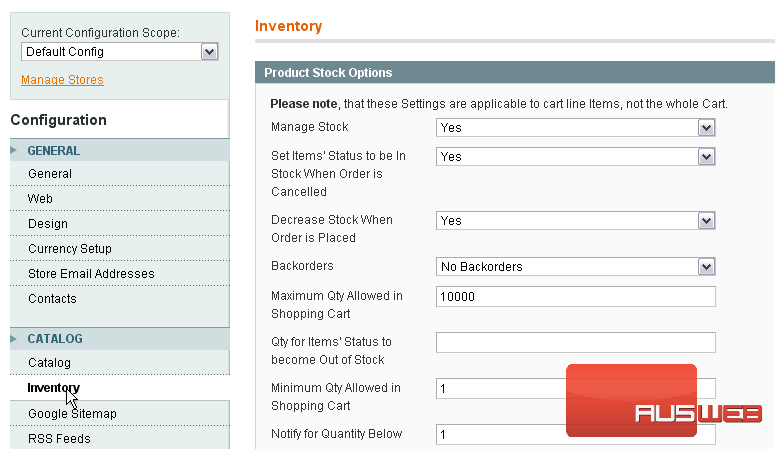
This is just an overview of some of the most important options required to get your store set up. For more options, scroll down and follow the menu links
This is the end of the tutorial. You now know how to configure your store in Magento Commerce

