Using polls in Magento
This tutorial will show you the steps for using polls in Magento
1) Go to Magento CMS… then Poll Manager
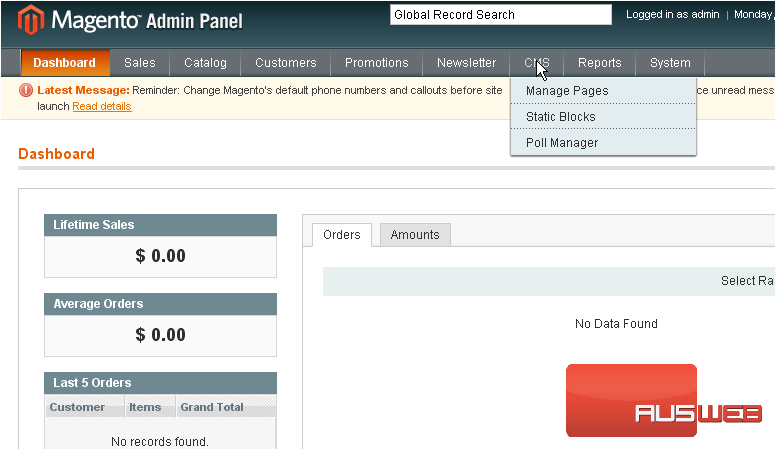
This is where you can see all the polls you have created inside Magento eCommerce
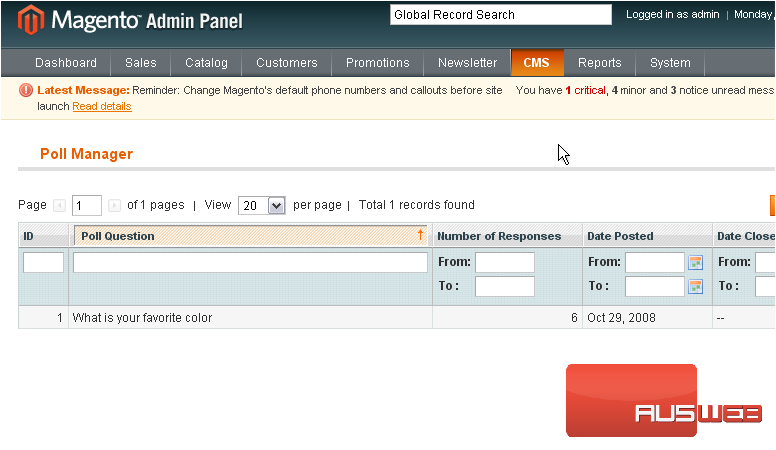
2) You can edit a poll in Magento by clicking on it
On this page, you can edit the question and the poll’s status
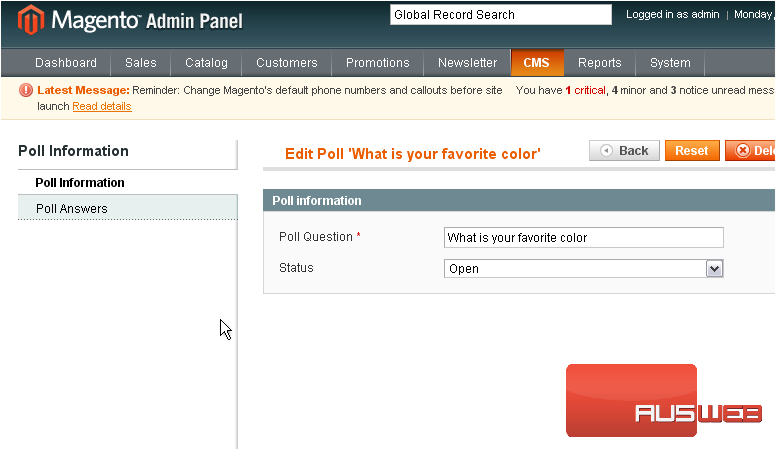
3) Go to Poll Answers
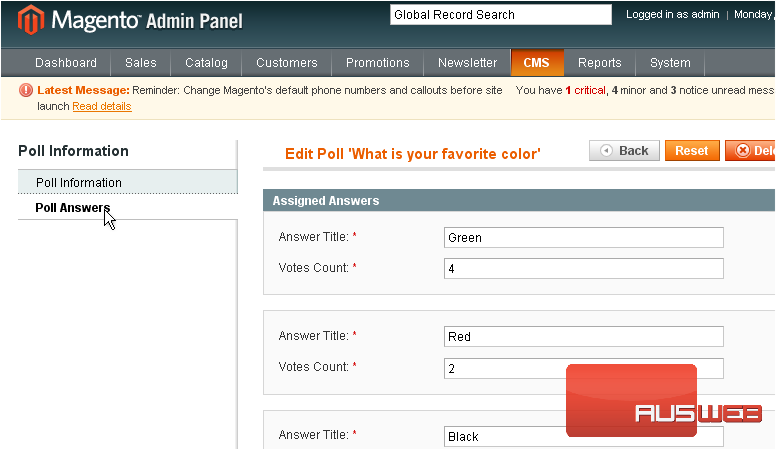
This is where you can edit the poll answers inside Magento

4) Click this button to add a new answer to Magento eCommerce
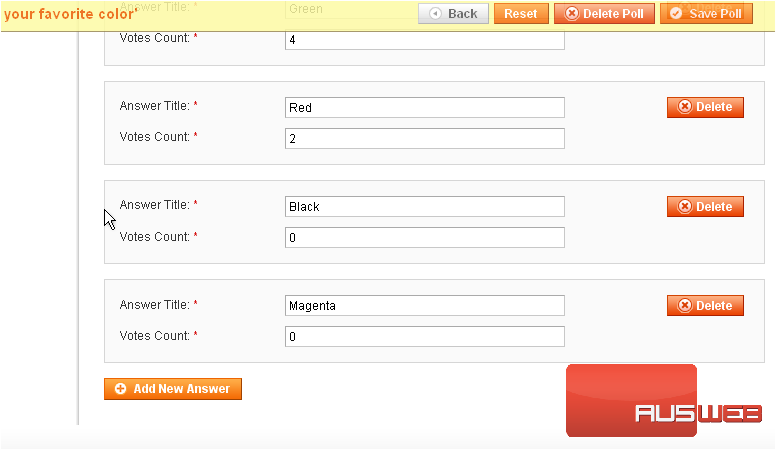
5) Enter an answer title
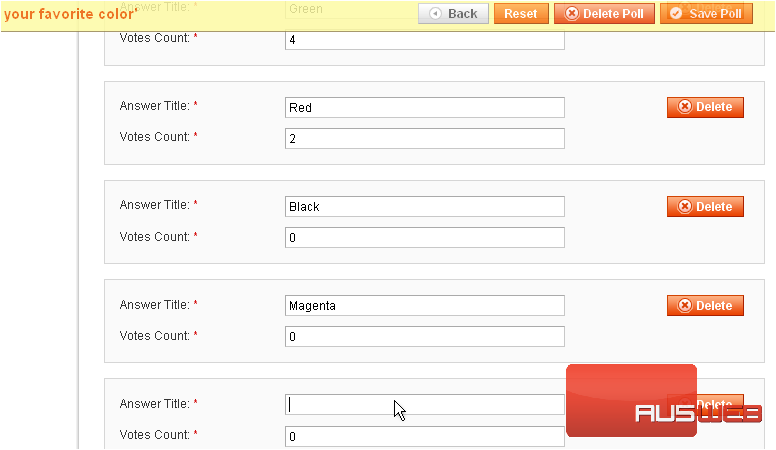
6) Click Save Poll
The poll was successfully saved to your Magento Shopping Cart
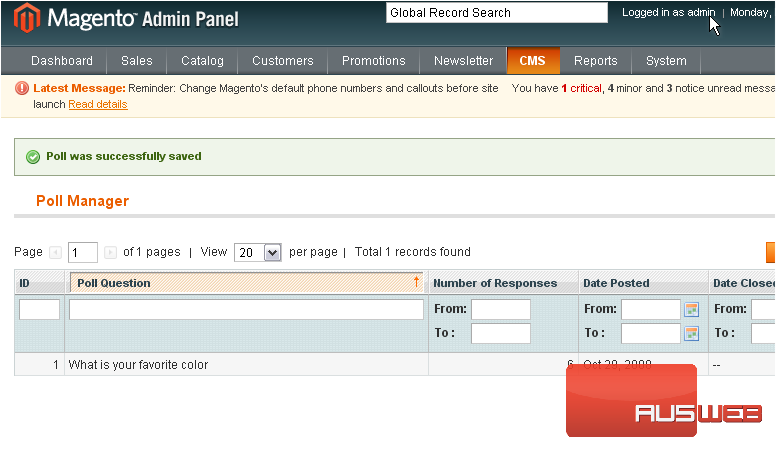
7) To add a poll, scroll right
8) Click Add New Poll
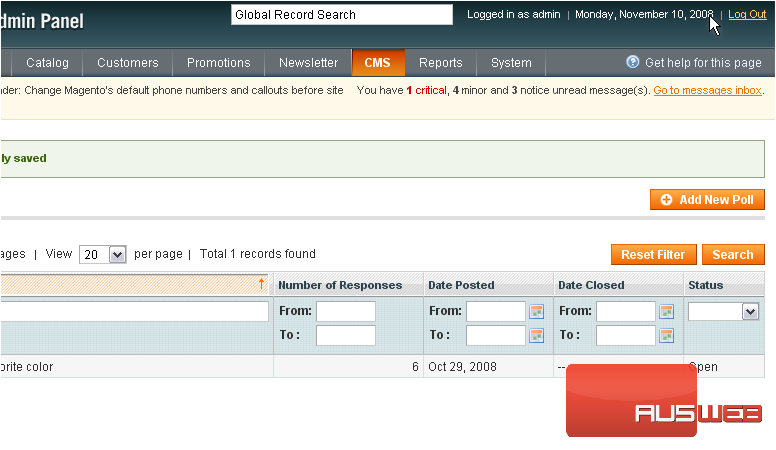
9) Enter the poll question
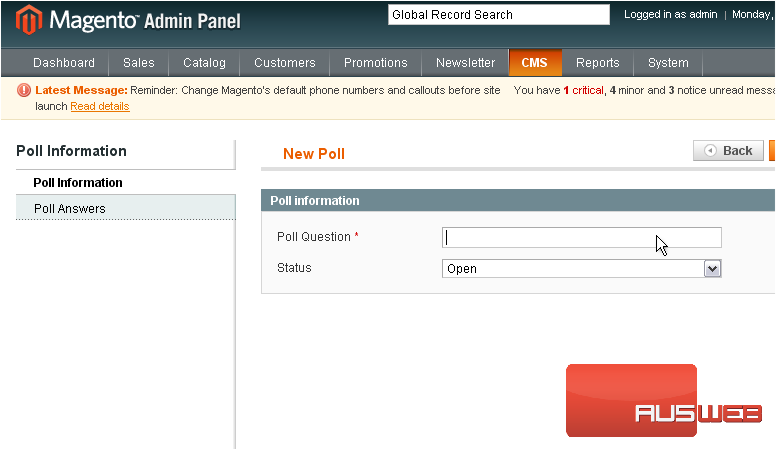
10) Choose the poll status
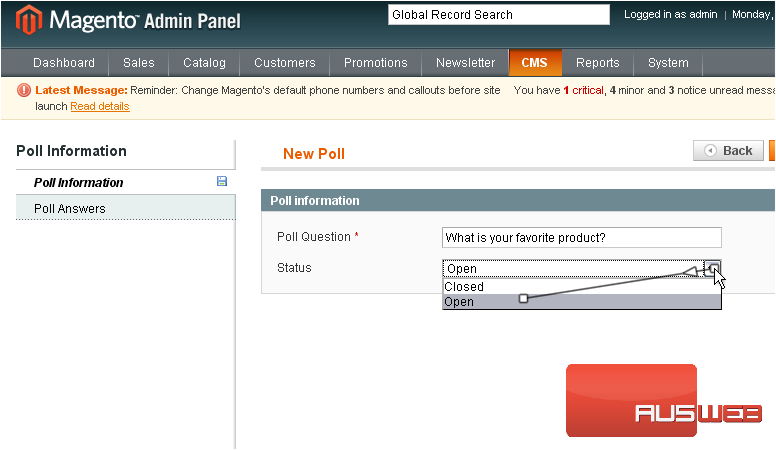
11) Go to Poll Answers
12) Click Add New Answer
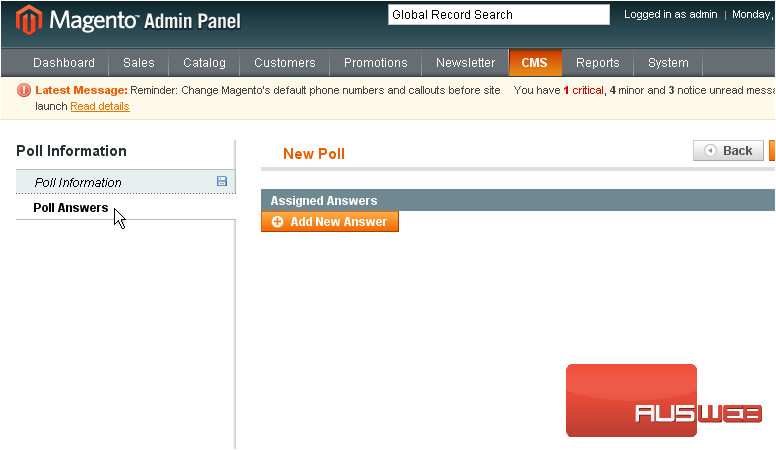
13) Enter an answer
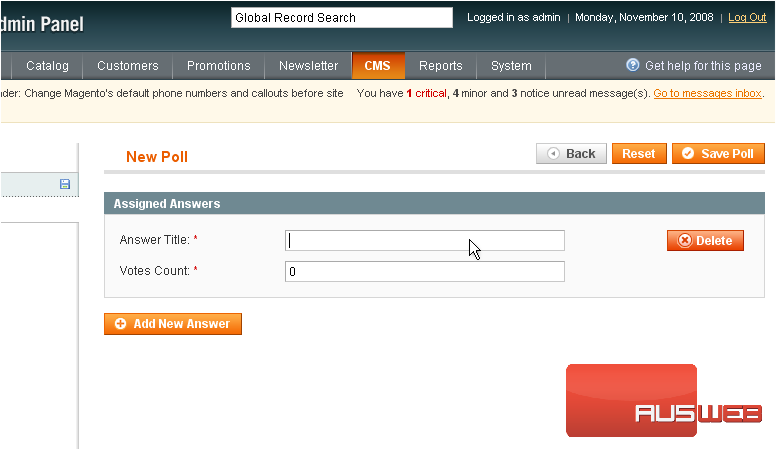
14) Click to add another answer to Magento Commerce
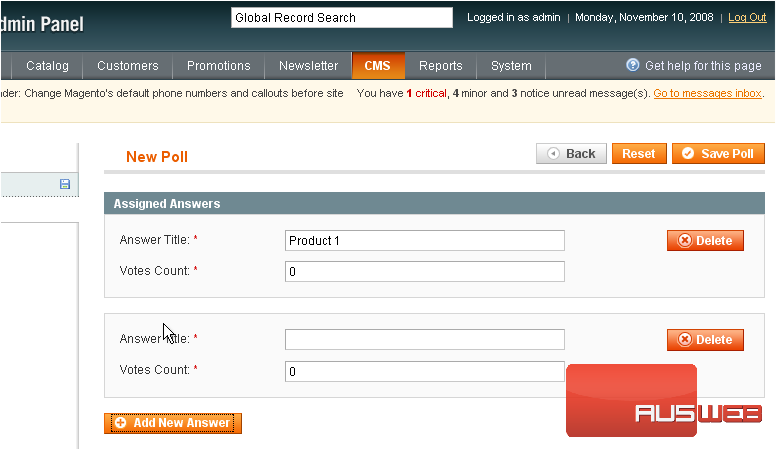
15) Type in another answer
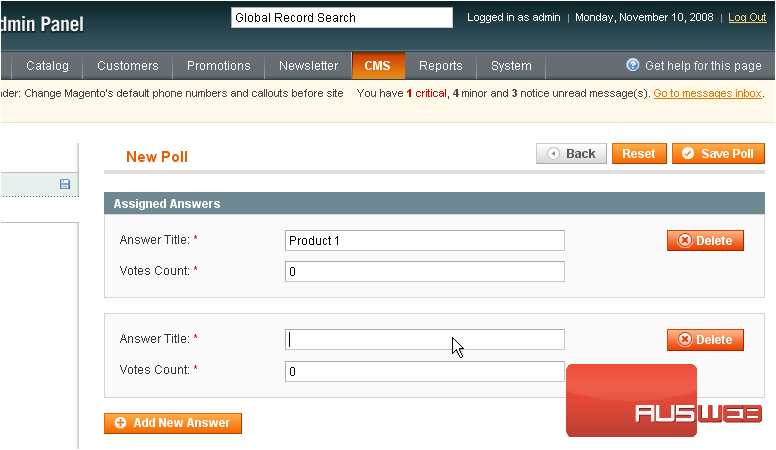
16) Add a third answer
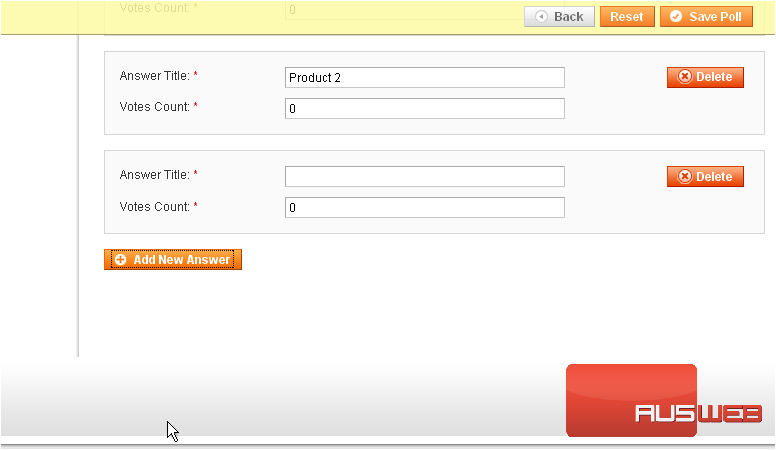
17) Continue in this fashion until you have the amount of desired answers
18) Click Save Poll when you are done
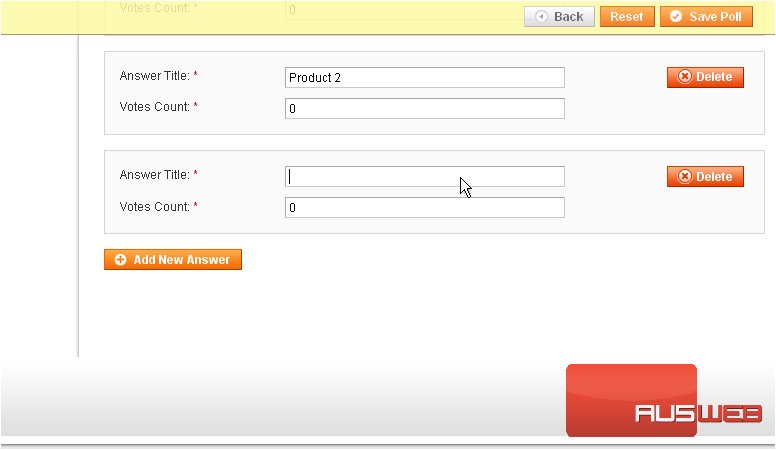
The new poll has been saved
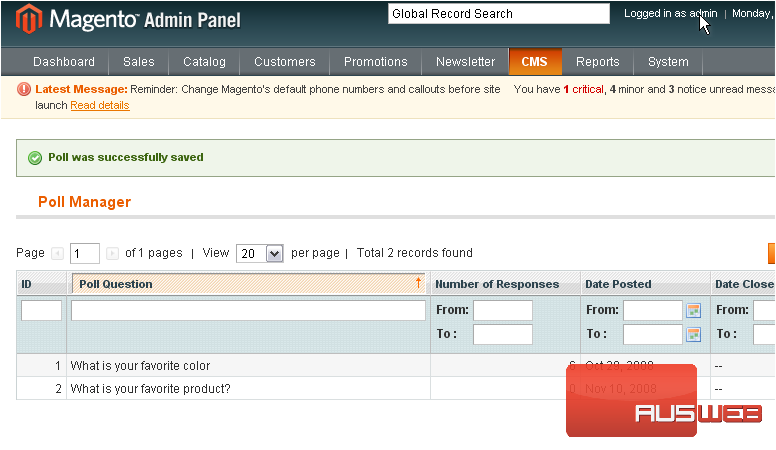
This is the end of the tutorial. You now know how to add and edit polls in Magento eCommerce

