How to SSH to the server using PuTTY
PuTTY is an open source utility that allows you to SSH to your Linux server (remote) from a Windows machine.
You can download PuTTY from the following link:http://the.earth.li/~sgtatham/putty/latest/x86/putty.exe
How to use PuTTY:
- Download the PuTTY from the above link and double-click the file. If a box appears asking if you want to run it, select Run.
- In the PuTTY Configuration window confirm following settings:
o Host Name (or IP address) : Enter the Hostname/IP of the Linux server.
Note: The hostname and server login details are sent to the administrative email account when the server is provisioned.
o Port: 22
o Connection Type: SSH
Note: The SSH Port by default is 22. However, if you have changed the SSH port, please provide the custom port number in the Port textbox.
- Click on the Open button.
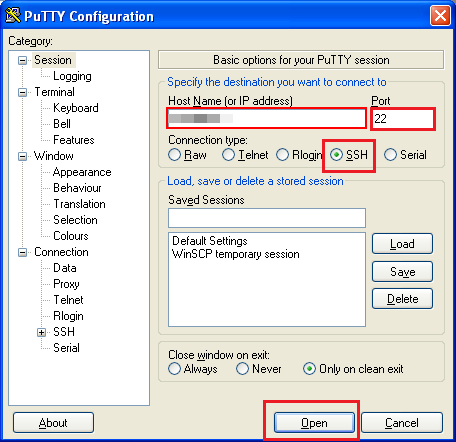
- If this is the first time you have connected to this host from your computer, you may get a message similar to below. Click Yes and continue.
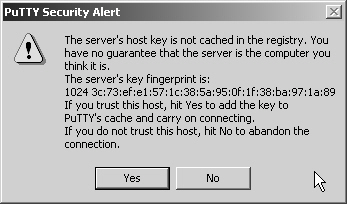
- The PuTTY terminal will now appear. Enter your user name (generally it will be ‘root’) and hit Enter.
- Enter the root password and hit Enter.
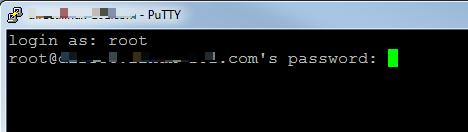
- If the login details are correct, you will be presented with Linux command prompt.

