Add custom HTML to Joomla
This tutorial will show you how to add custom HTML to Joomla
1) Click Extensions
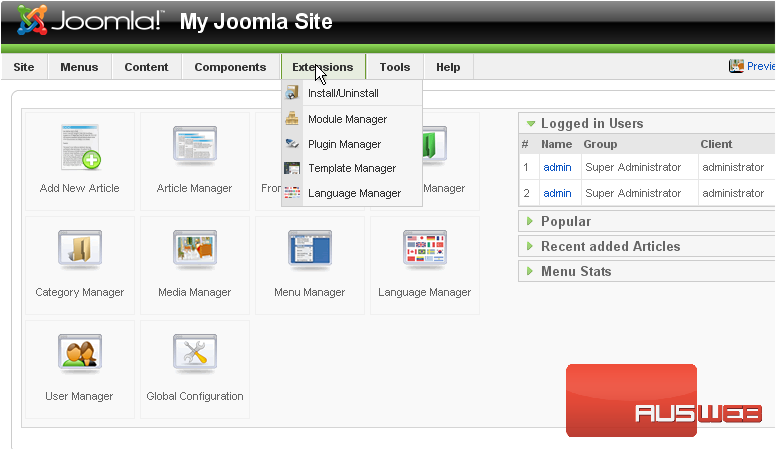
2) Then Module Manager
Scroll right
3) Click New
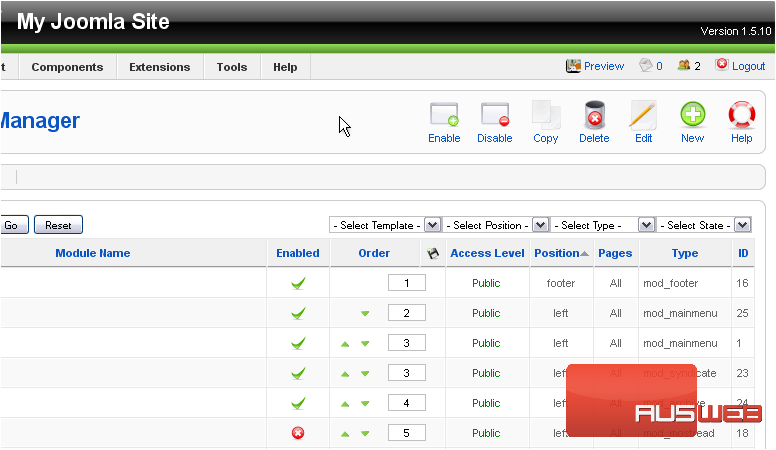
4) Select Custom HTML
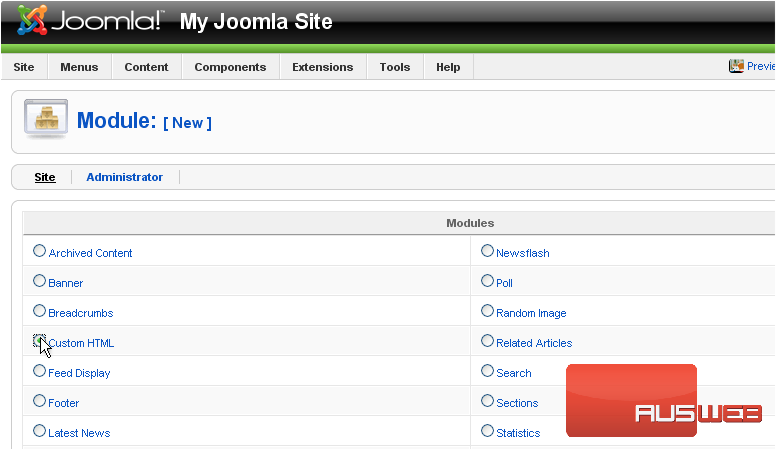
Scroll right
5) Click Next
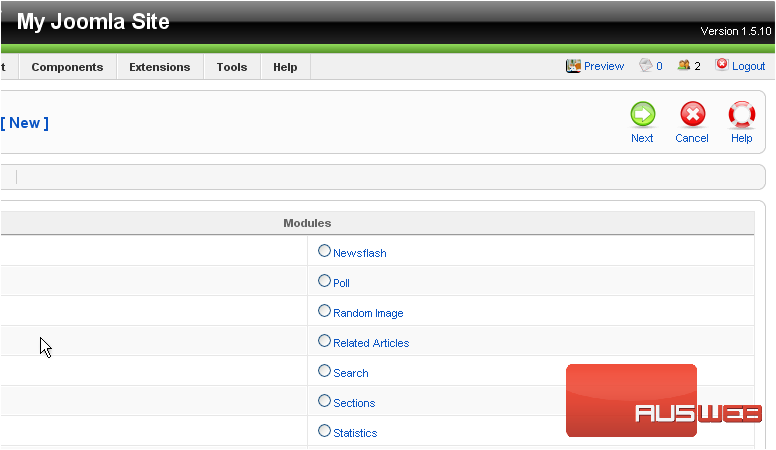
6) Enter a Title

If Show Title is set to Yes, the module name will be displayed on the front-end
Scroll down
7) Click the HTML icon here
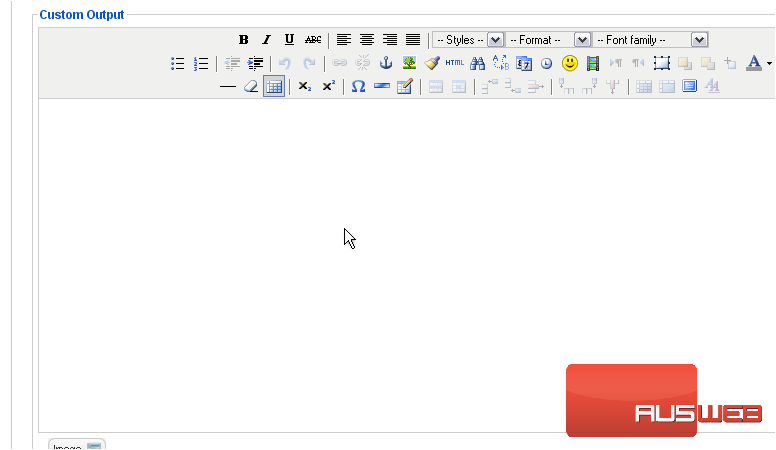
8) Enter your HTML code
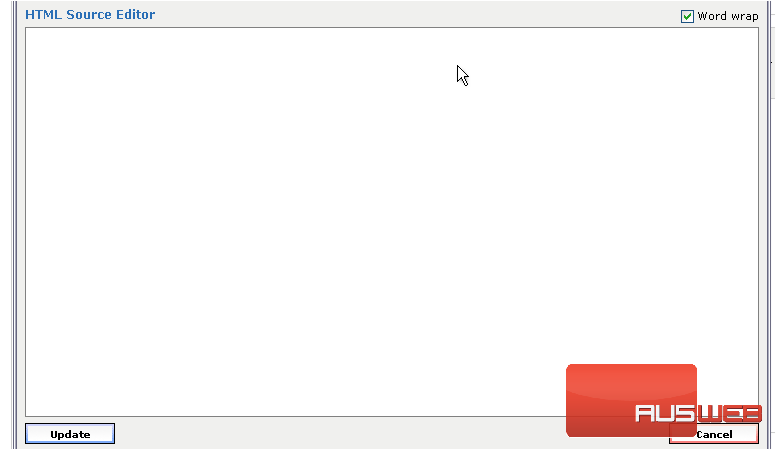
9) Click Update
Scroll up
10) Enter the suffix for the CSS class of this module
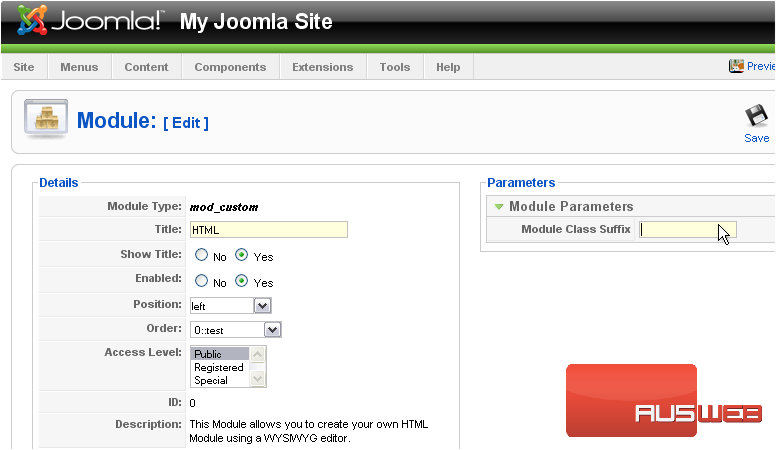
In this example, the CSS class name of this module would be .module-html
11) Click Save
The custom HTML module will now appear on the front-end. Let’s go to our Joomla site

Scroll down
Our custom HTML appears here
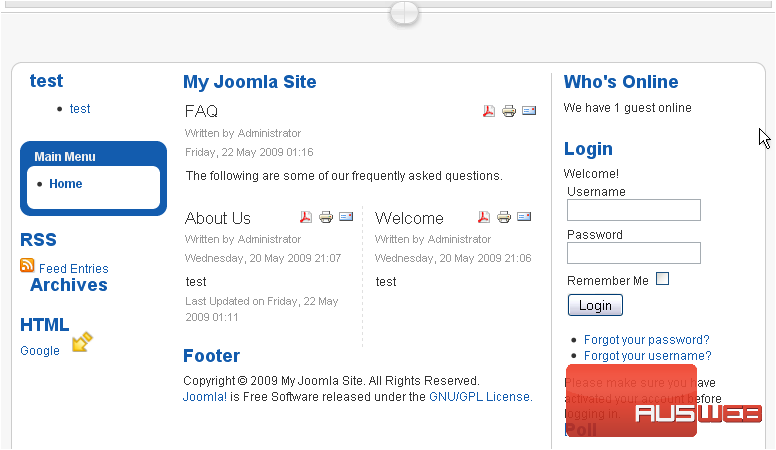
That’s it! You now know how to add custom HTML to your Joomla site

