How to change your cPanel password
cPanel Paper Lantern end-user series
How to change your cPanel password
This demo assumes you’ve already logged in to cPanel, and are starting on the home screen.
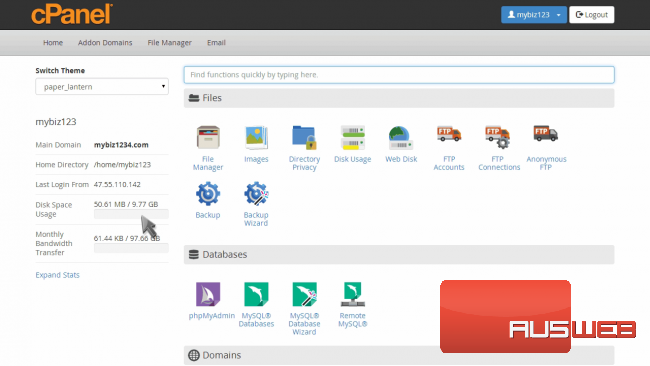
Now let’s learn how to change the cPanel password.
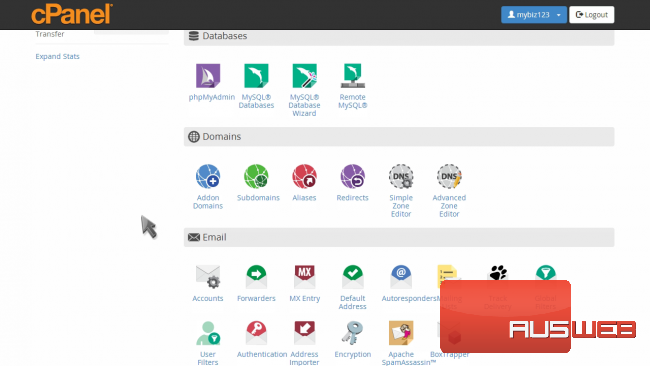
Click the “Change Password” icon.
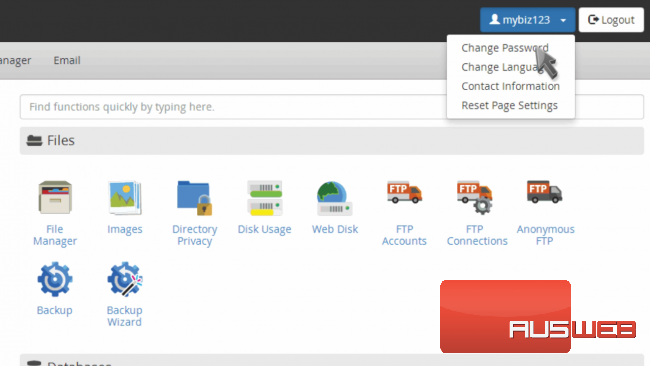
First enter your old, or existing password.
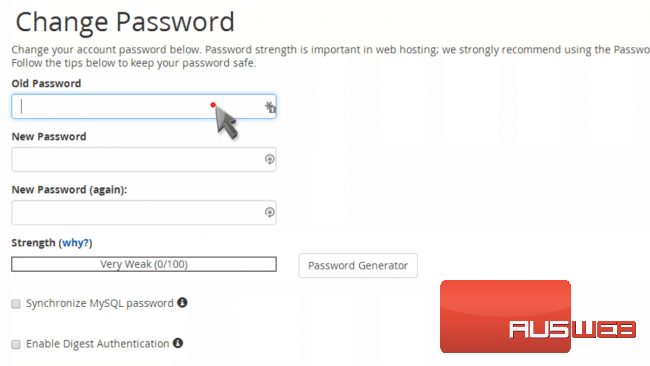
Then enter and confirm a new password.
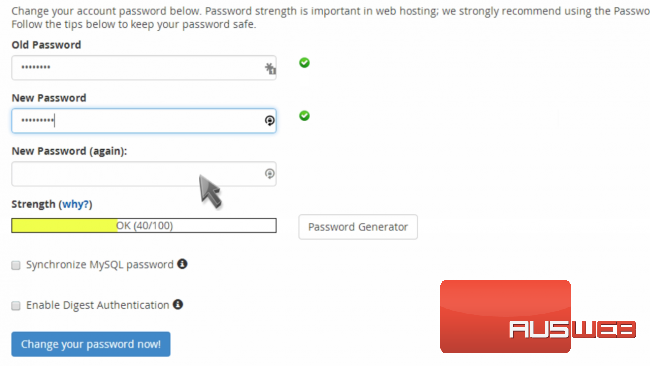
Click “Change your password now”.
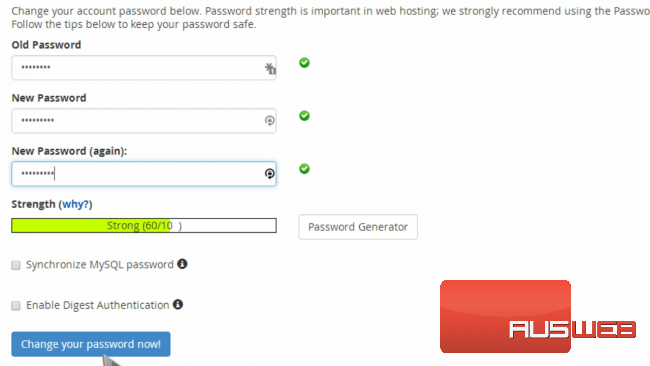
That’s it! The cPanel password has been changed.
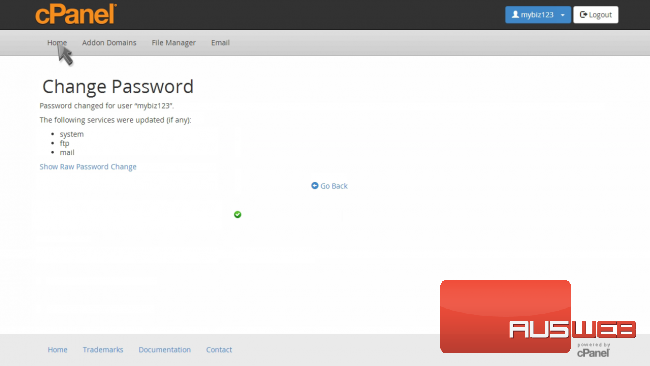
This is the end of the tutorial. You now know how to change your cPanel password.

