Change your password in Drupal
This tutorial will show you how to change your password in Drupal
In this short tutorial, we’ll show you how to change your Drupal password. Keep in mind, always choose a strong and complex password, that includes upper-case letters and characters.
This tutorial assumes you’ve already logged in to Drupal
1) Click the My account link
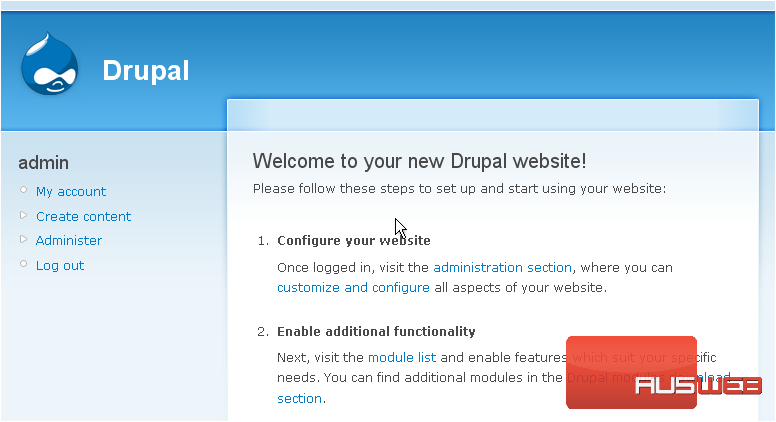
Now let’s learn how to change our Drupal password
2) Then click the Edit link
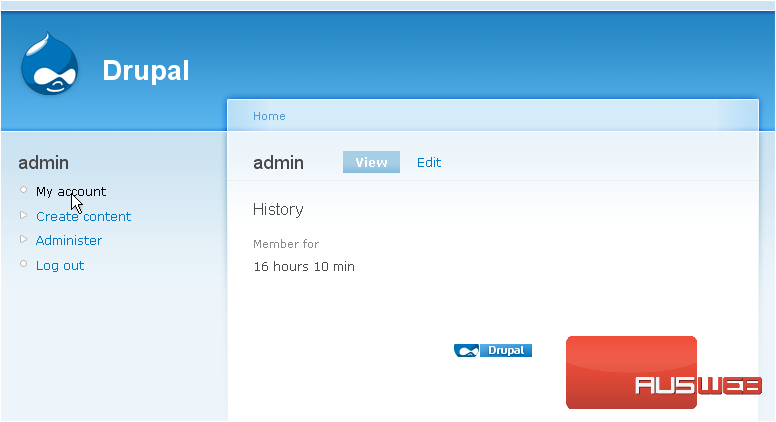
Scroll down
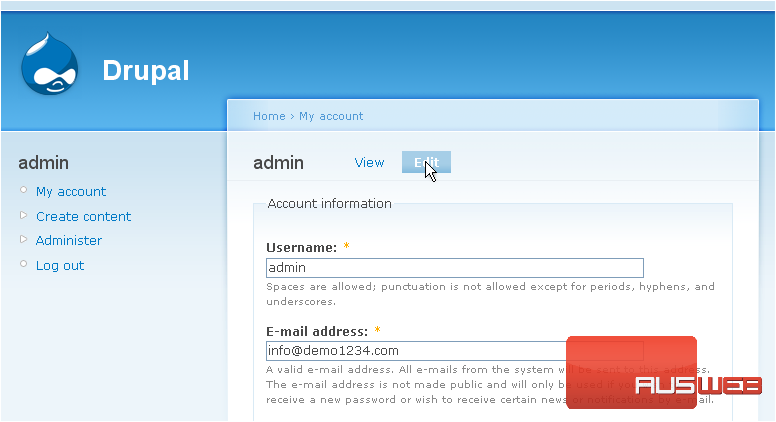
This is the edit account page where we can configure our account and change our password
3) Enter a new password here
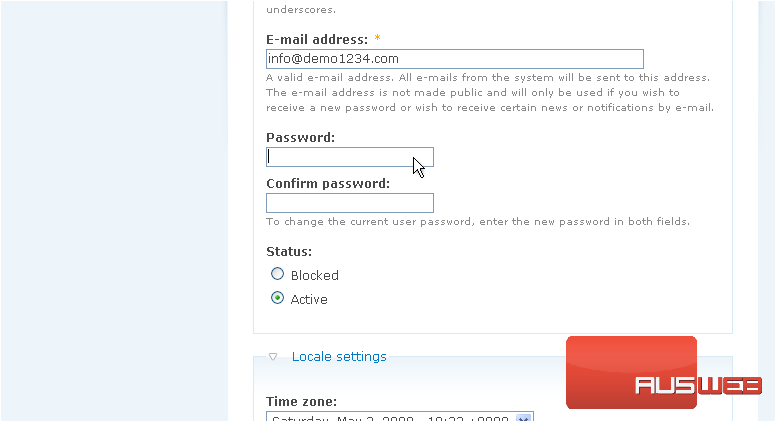
4) Confirm your password by entering it again here
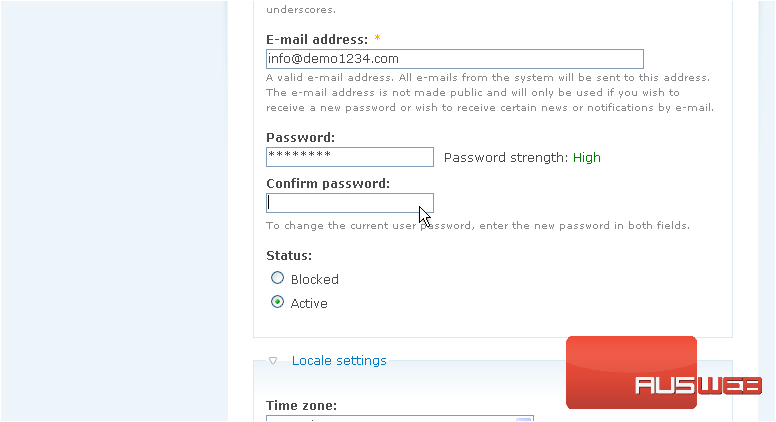
Be sure the password match indicates “Yes”, otherwise you’ll have to re-enter your password in both boxes to ensure both entries match
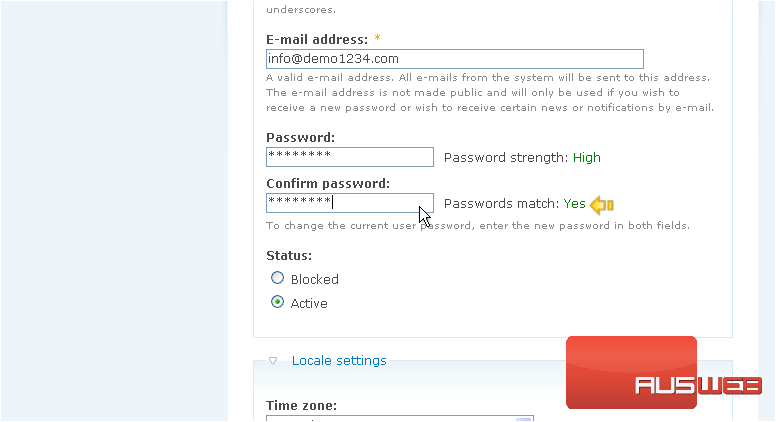
5) Then click Save
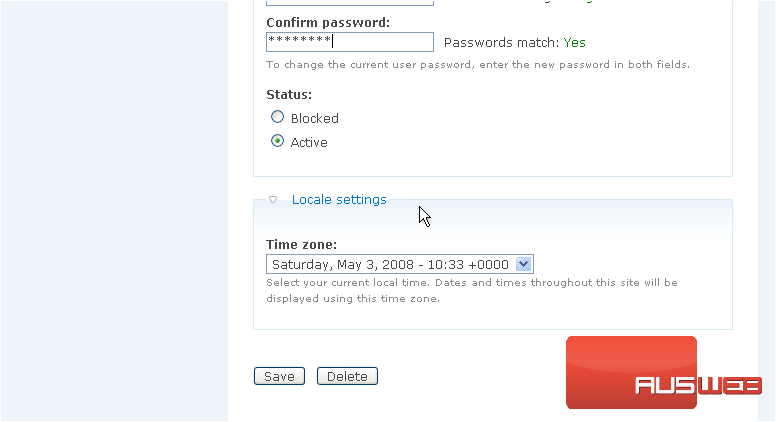
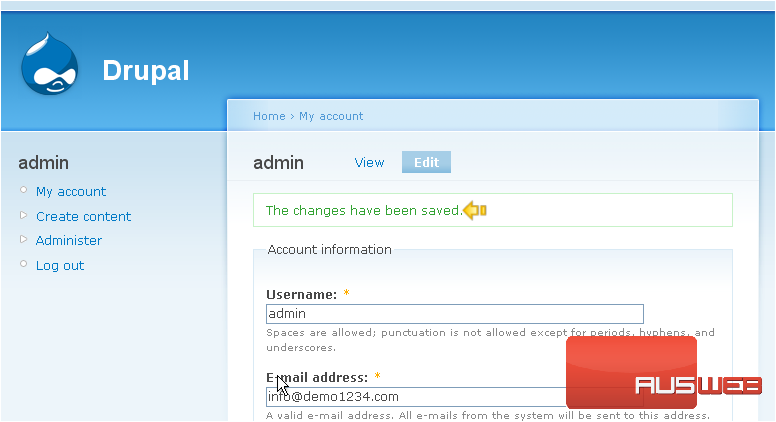
This is the end of the tutorial. You now know how to change your Drupal password

