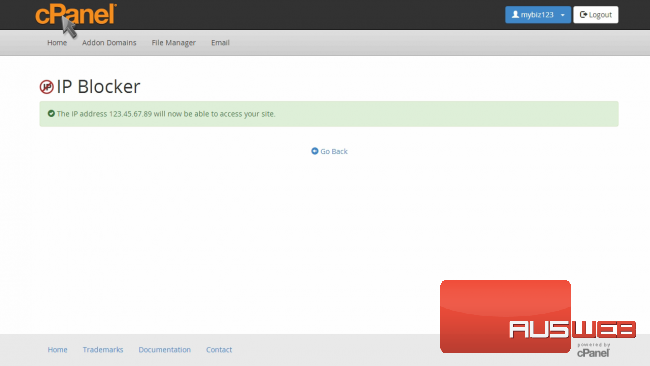How to use the IP Blocker in cPanel
cPanel Paper Lantern end-user series
19. How to use the IP Blocker in cPanel
This demo assumes you’ve already logged in to cPanel, and are starting on the home screen.
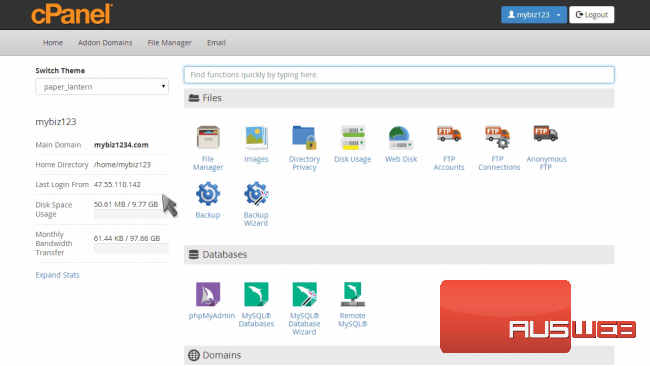
Now let’s learn how to use the IP Blocker.
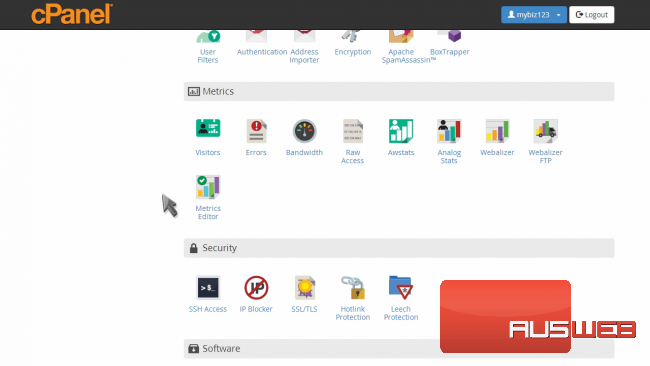
Click the “IP Blocker” icon.
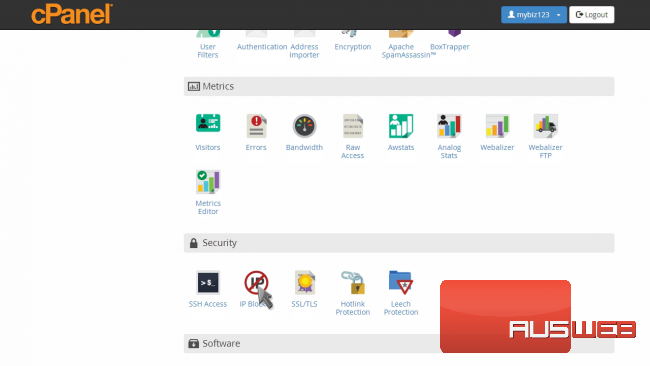
Enter an IP address or range you would like to block, then click “Add”.
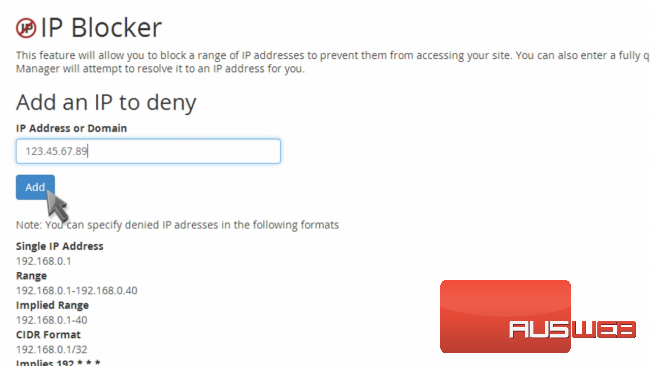
That’s it! We’ve now blocked anyone using the IP address 123.45.67.89 from accessing our website.
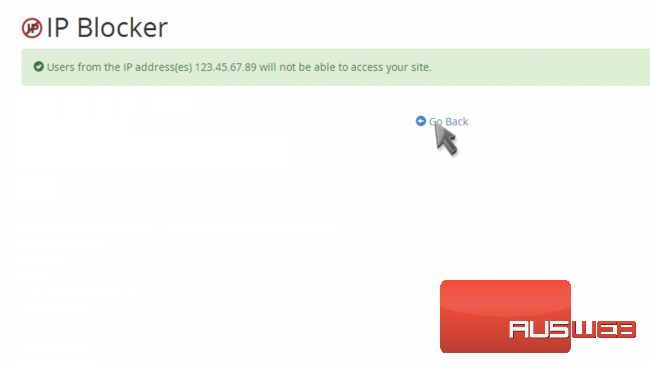
You can see which IP addresses are currently being blocked.
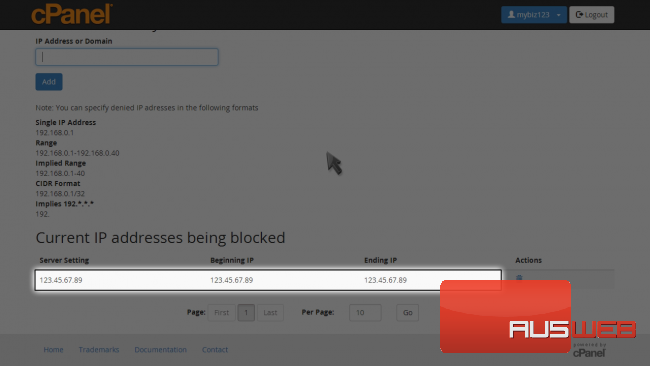
… and you can remove IP blocks by clicking here.
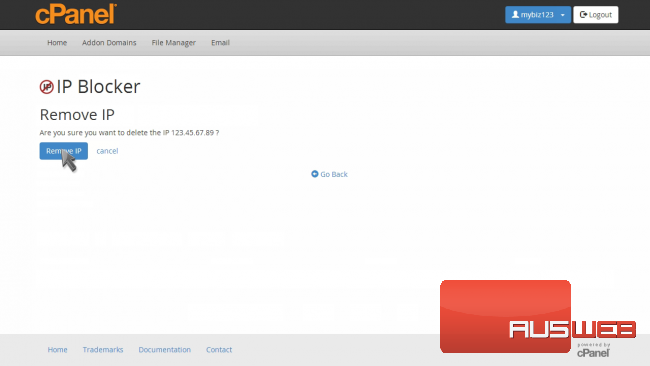
This is the end of the tutorial. You now know how to block IP addresses from accessing your website.