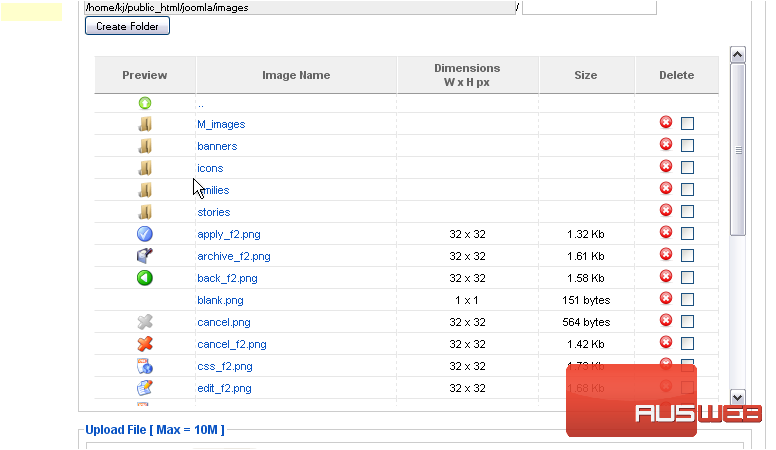Using the Media Manager in Joomla
This tutorial will show you how to use the media manager in Joomla
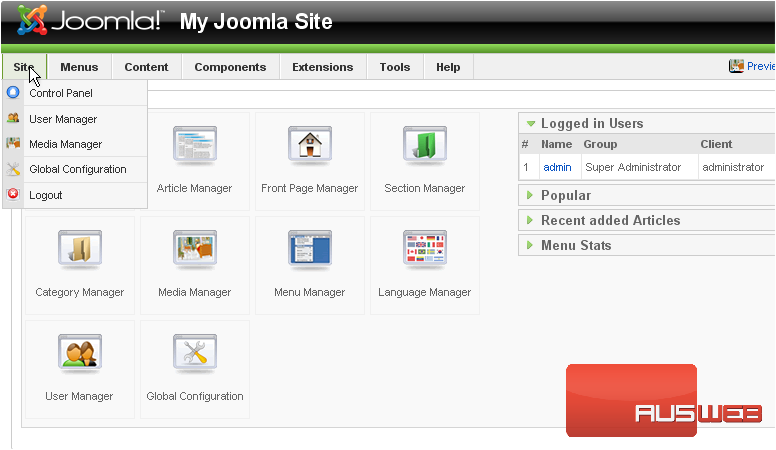
2) Then Media Manager
The Media Manager is just like a file manager except it shows only media files in your image directory
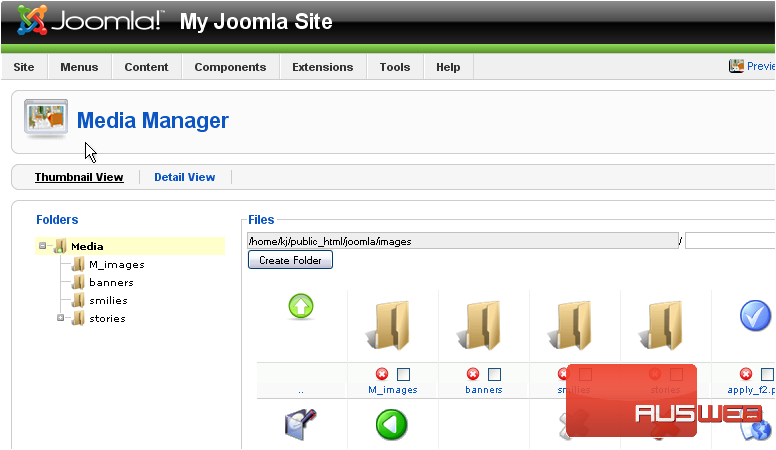
Let’s create a new folder and upload an image
3) Type a new name for your folder
4) Click Create Folder
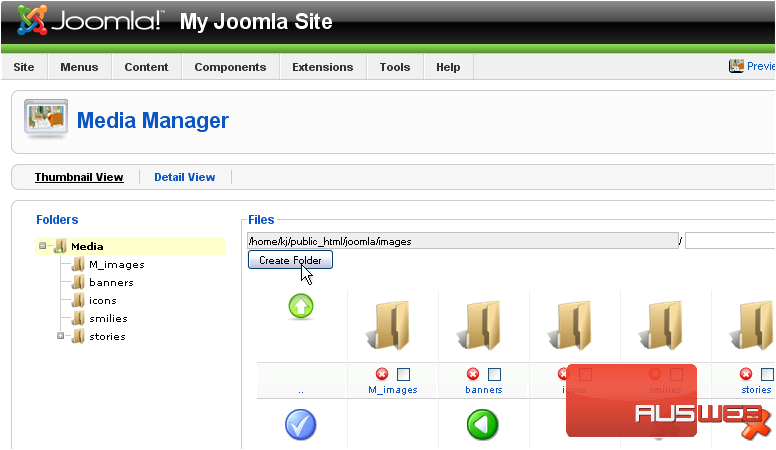
5) Now, click to open the folder we just created
Scroll down
6) Click Browse
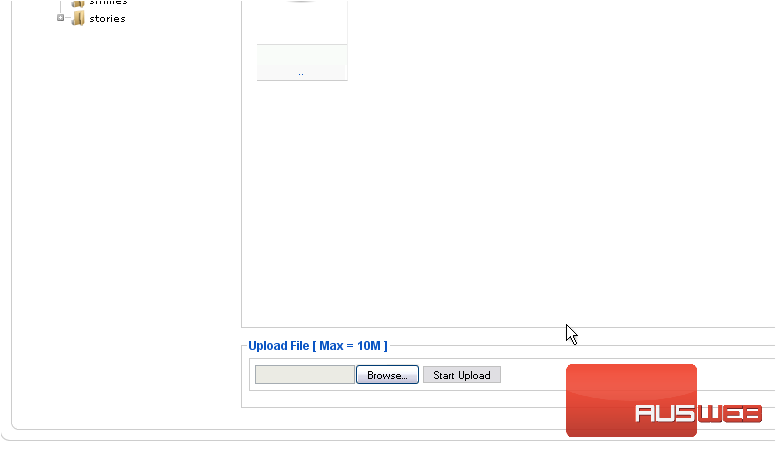
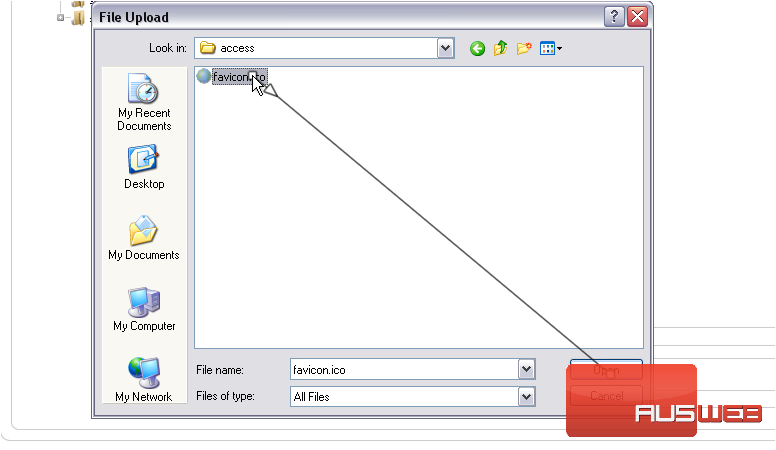
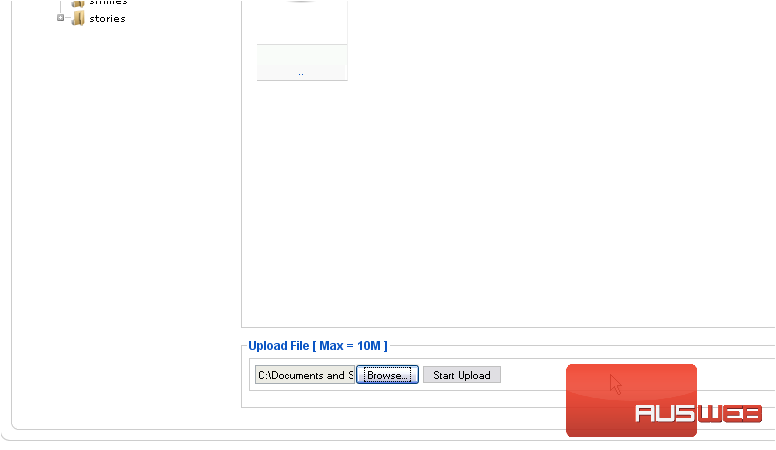
Now let’s see how to delete a file
We can see our uploaded file here. Note that larger files may take several minutes to finish uploading
9) Click the red X under the file
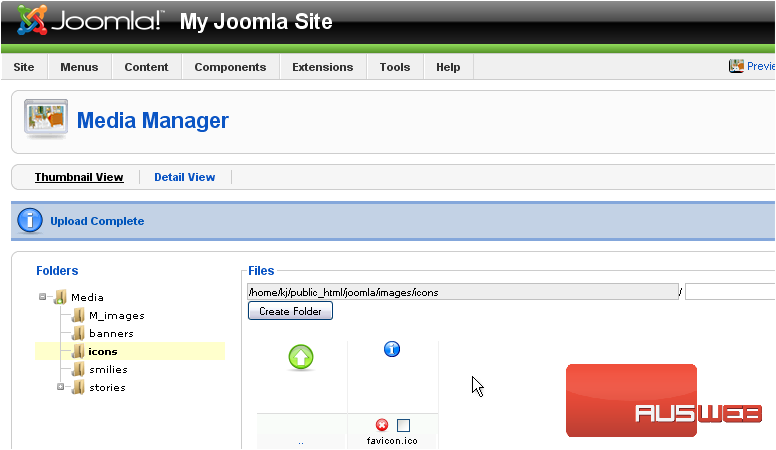
The file we uploaded has been deleted. Now let’s see how to change the way items are viewed
10) Go back to the main directory
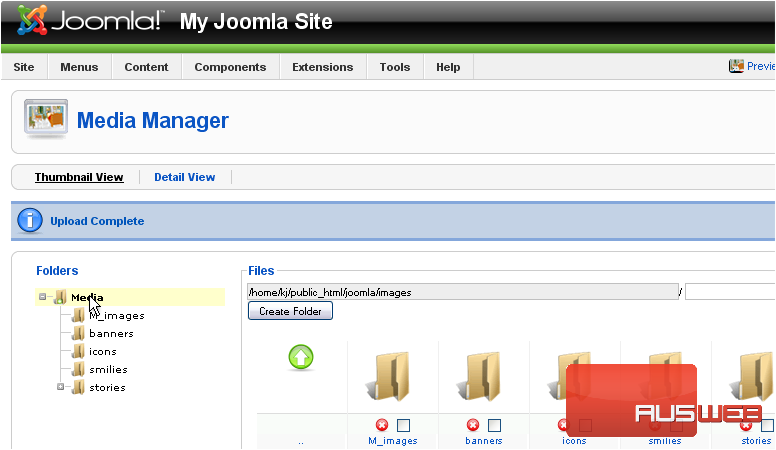
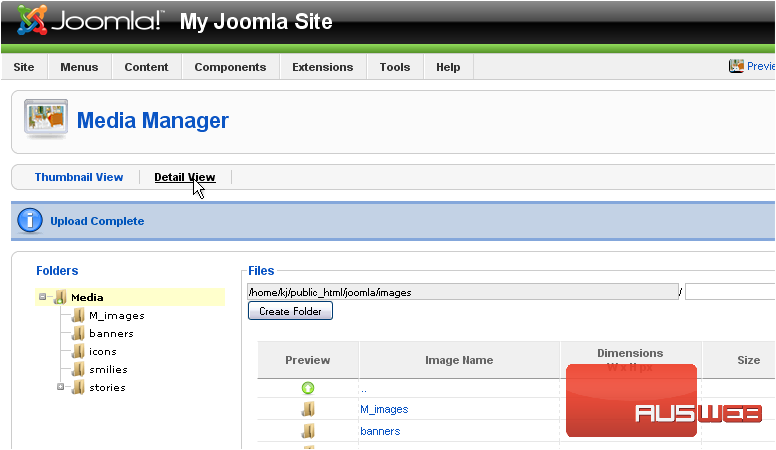
Scroll down and right
Instead of just thumbnails, the files are now shown with their dimensions and size