Using the Poll Manager in Joomla
This tutorial will show you how to use the poll manager in Joomla
Putting a poll on your site allows your users to vote on a specific multiple-choice question
1) Go to Components
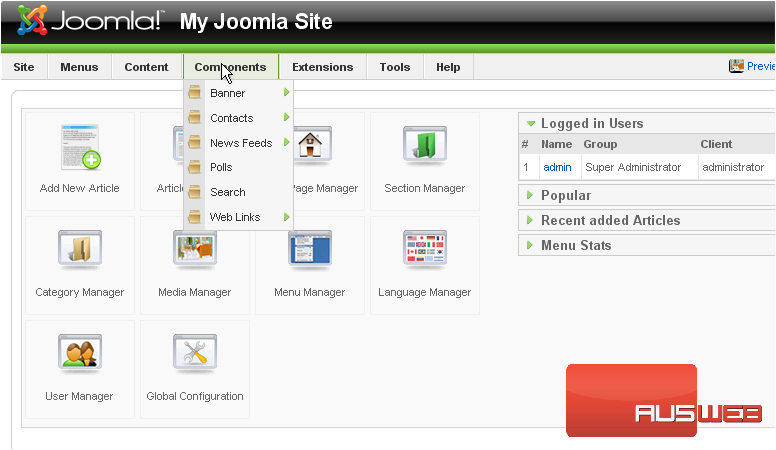
2) Then click Polls
Scroll right
3) Click New
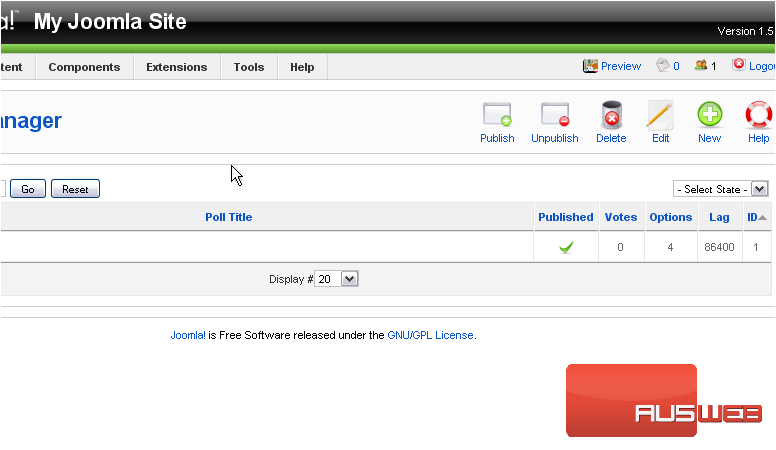
4) Enter a Title
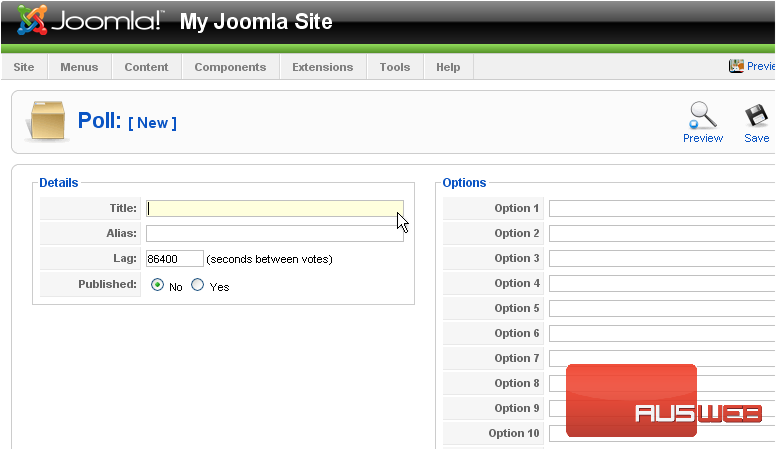
This is what will show up as the poll question
5) The Alias is an internal name that Joomla uses in the URL if SEF is enabled
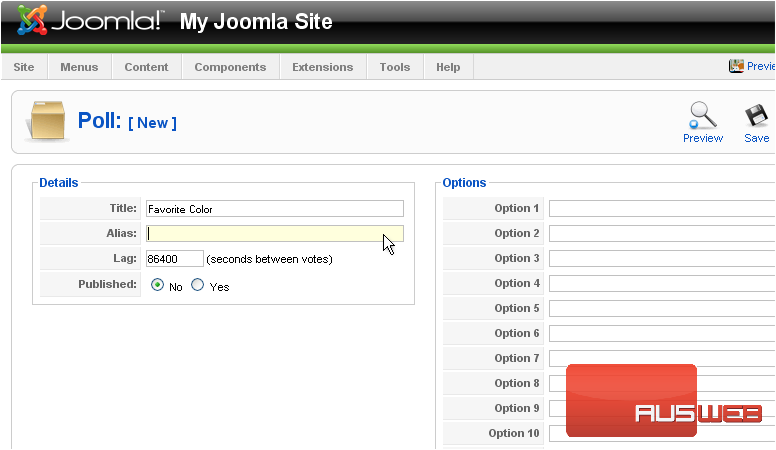
Entering an alias is optional; and, if left blank, Joomla will create a default one by automatically converting the title to lowercase and replacing any spaces with a hyphen
However, you may manually enter an alias, if desired
6) Select if the poll should be published
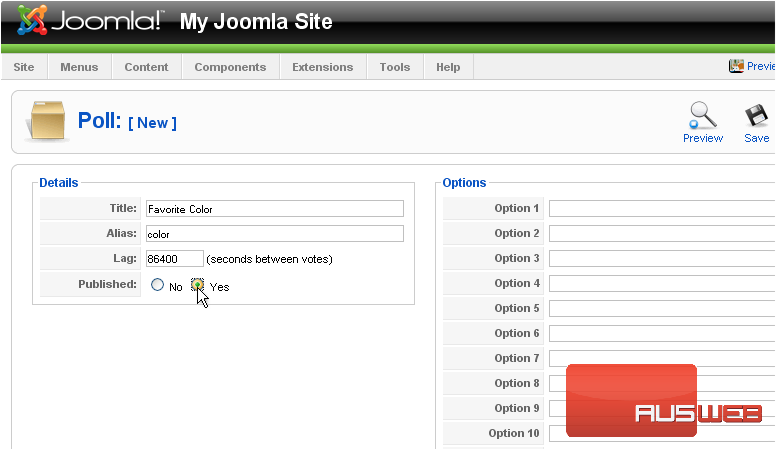
7) Type the first option users can select
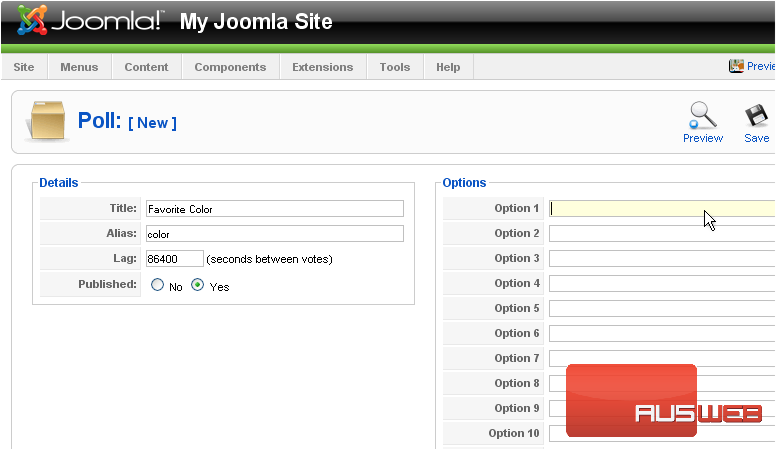
8) Continue adding answers
9) Click Save
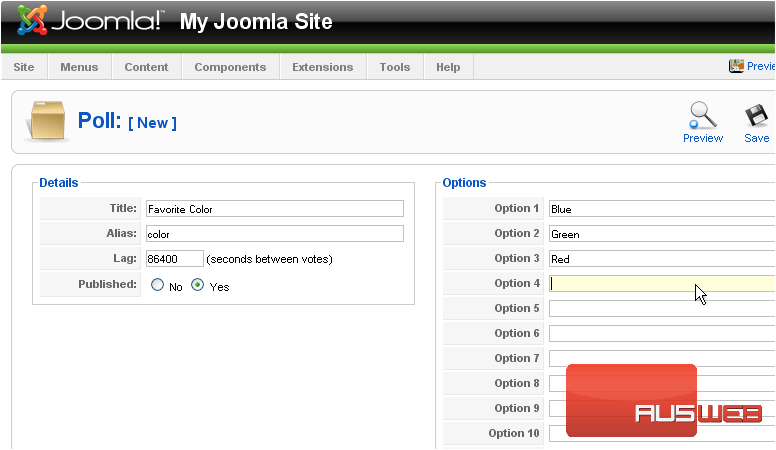
Now that the poll has been created, we need to setup a module that will display the poll on the front-end of our site
10) Click Extensions
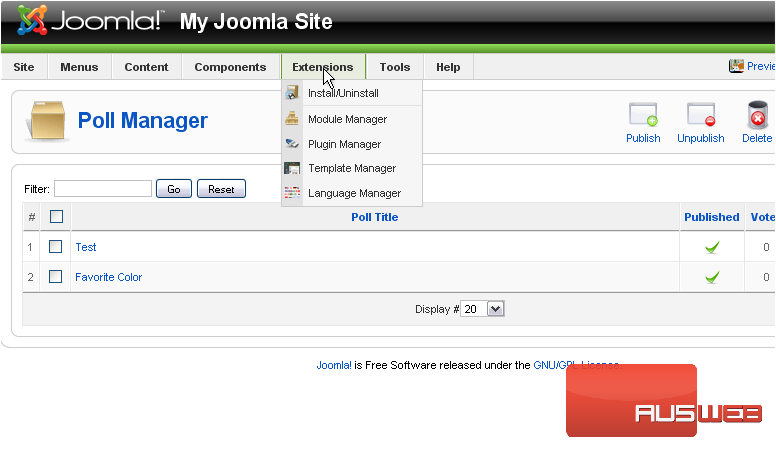
11) Then Module Manager
Scroll right
12) Click New
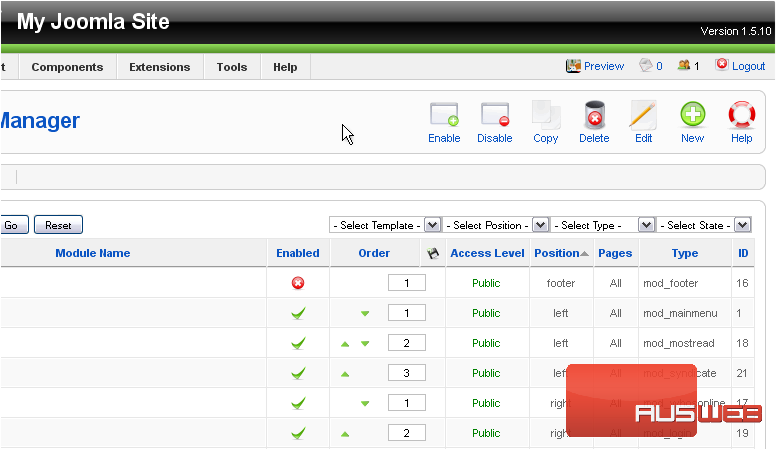
13) Select Poll
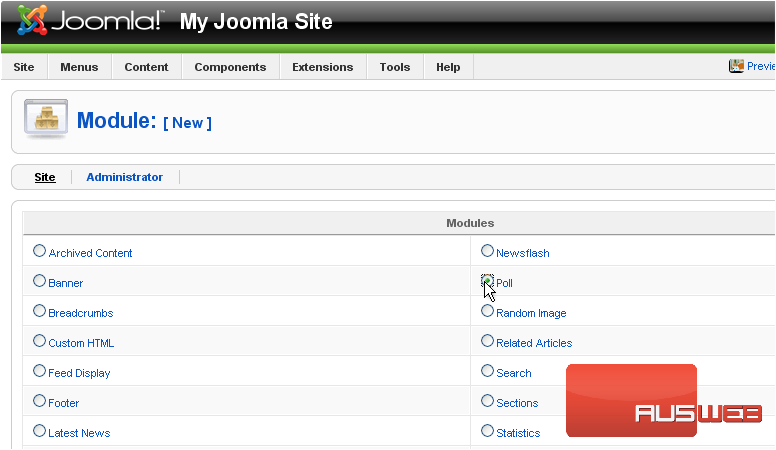
Scroll right
14) Click Next
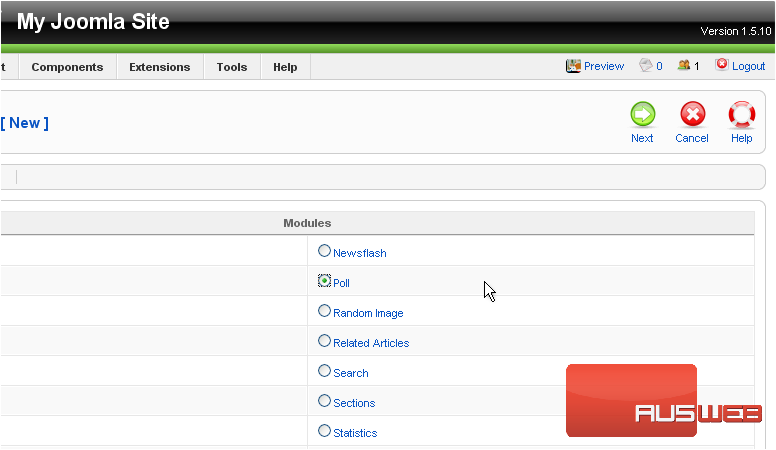
15) Enter a Title
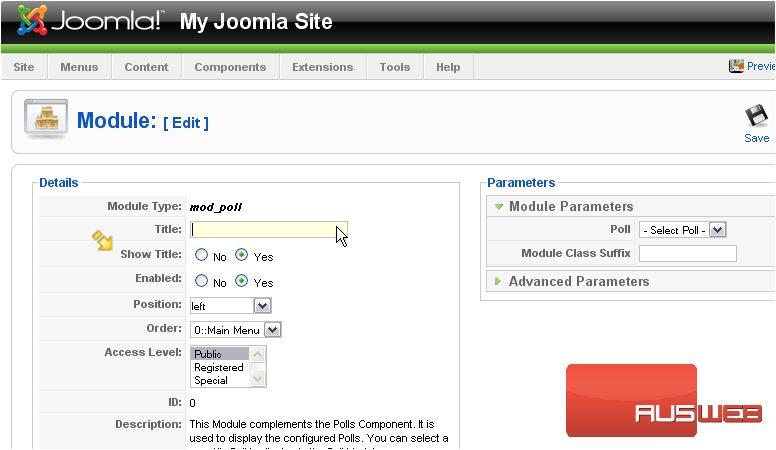
If Show Title is set to Yes, the module name will be displayed on the front-end
16) Choose the position where the module should be displayed on the page
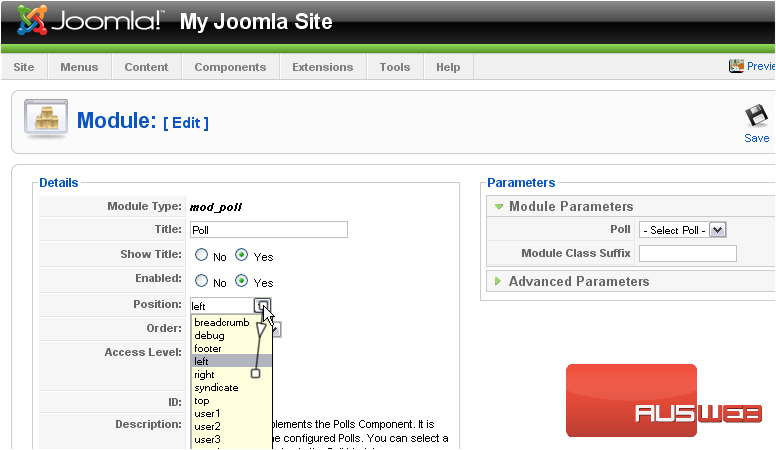
17) Set the order this module will display in
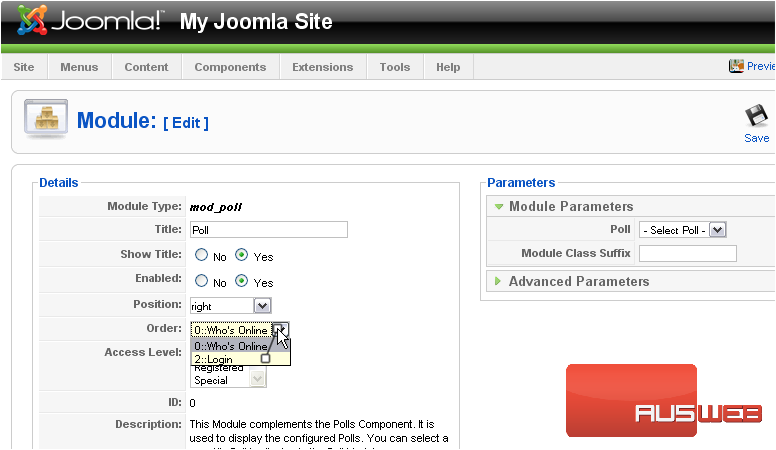
Scroll down
Here, you can set the menu in which this module will display
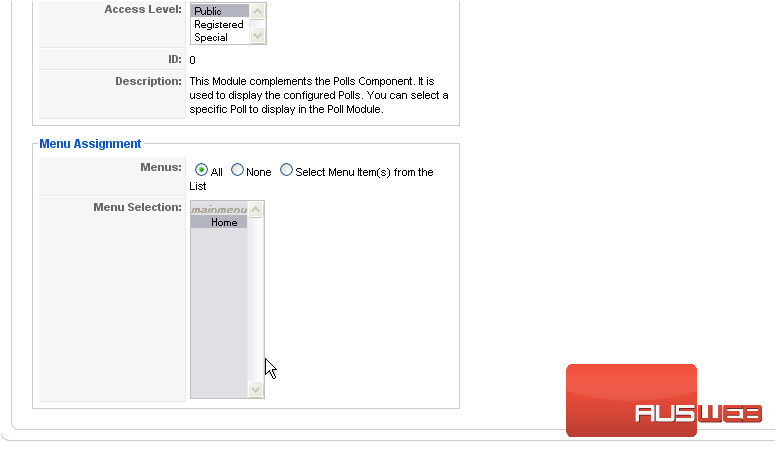
Scroll up and right
18) Choose the poll we just created from the list
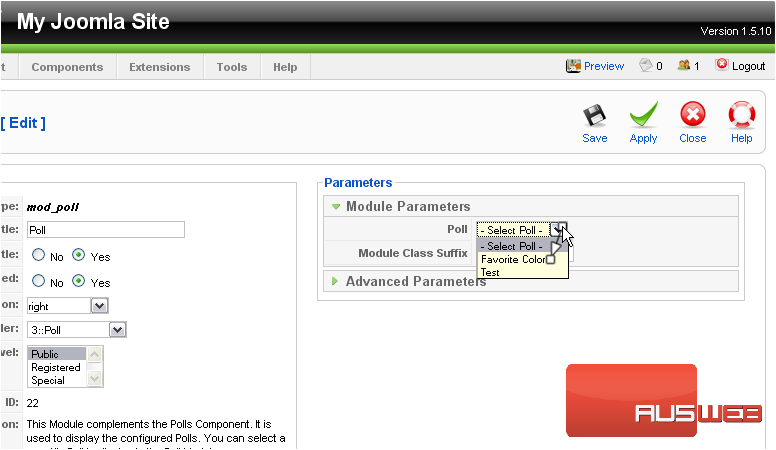
19) Enter the suffix for the CSS class of this module
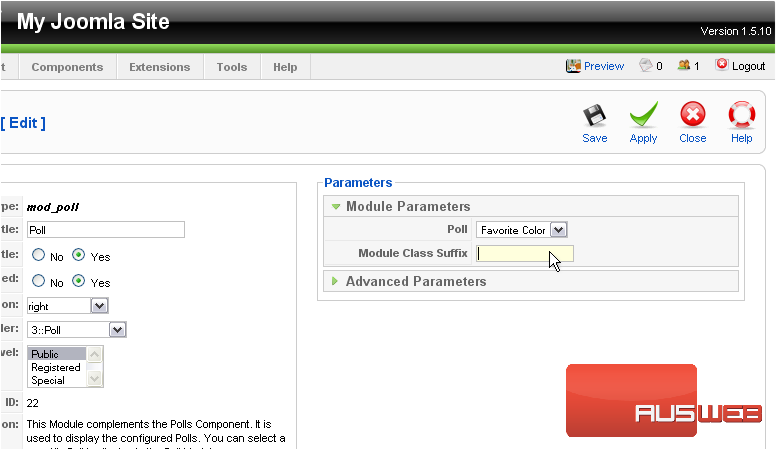
In this example, the CSS class name of this module would be .module-poll
20) Click Advanced Parameters
This is where you can set your caching options
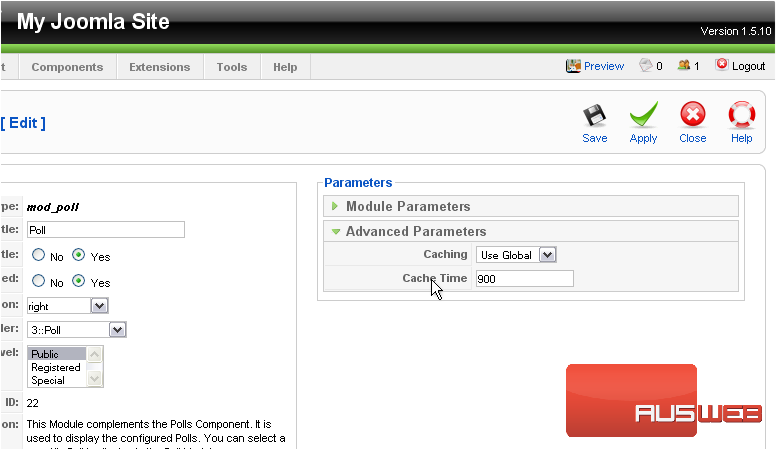
21) Click Save
The poll will now appear on the front-end. Let’s go to our Joomla site
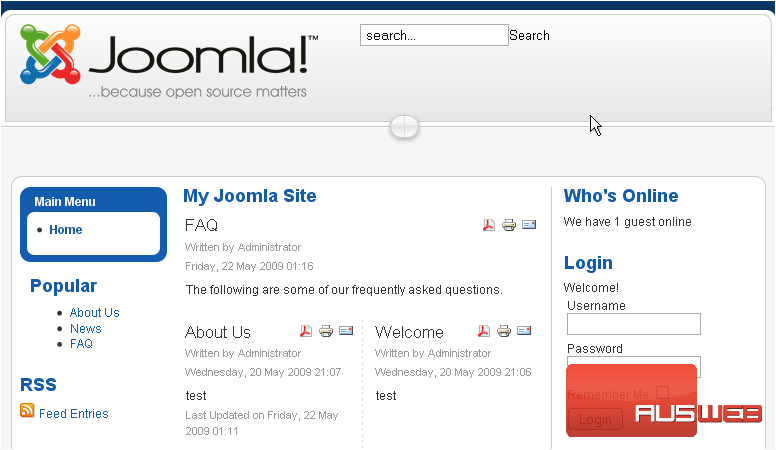
Scroll down
The poll we created shows up here
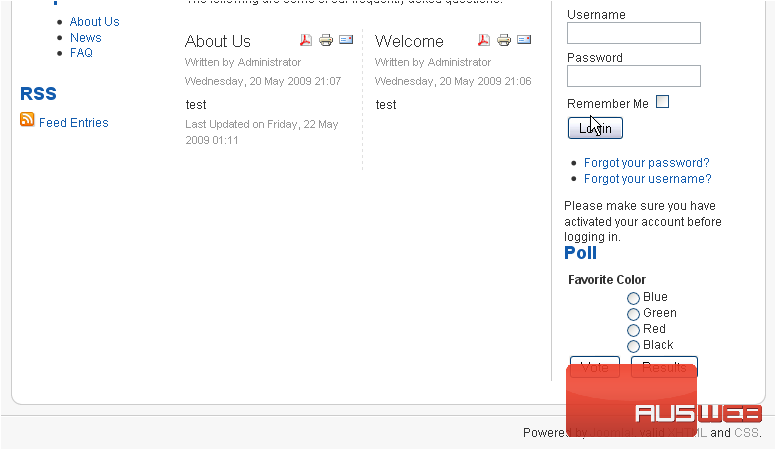
That’s it! You now know how to manage polls in Joomla

