Viewing Your Disk Space Usage in cPanel
This tutorial will show you the steps for viewing your disk space usage in cPanel
1) Click the Disk Space Usage icon
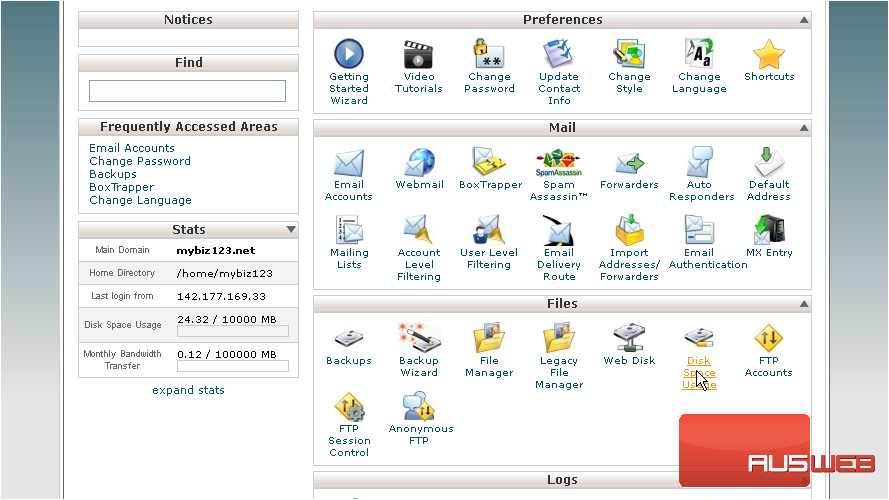
From here you can see how much storage space (or disk space) is being used by each directory and sub-directory in your account
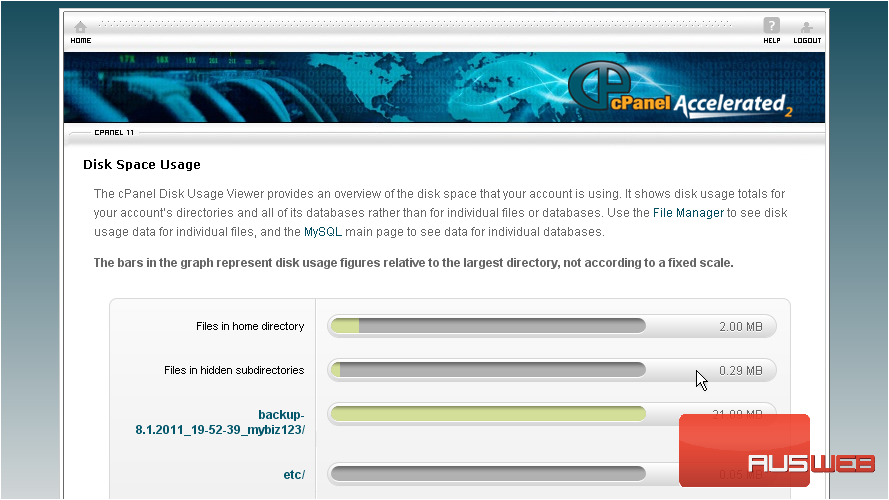
At the bottom of the page is a collapsible list of directories
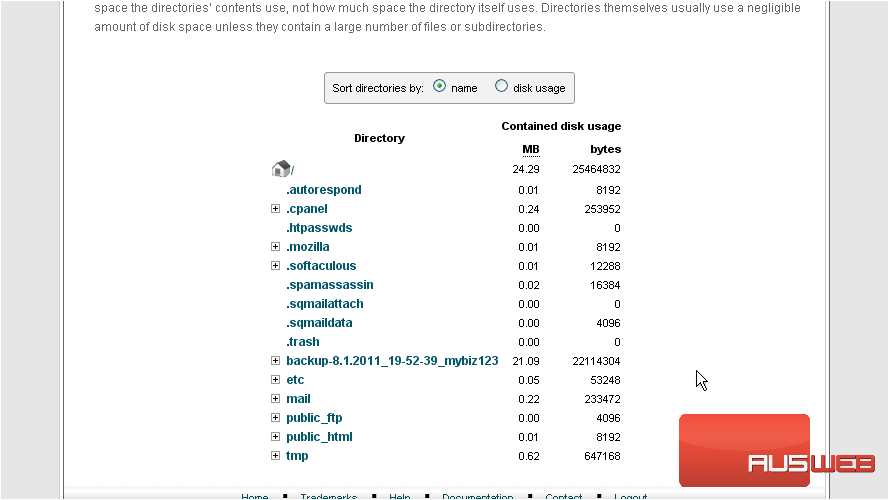
2) Clicking on a plus sign like this…
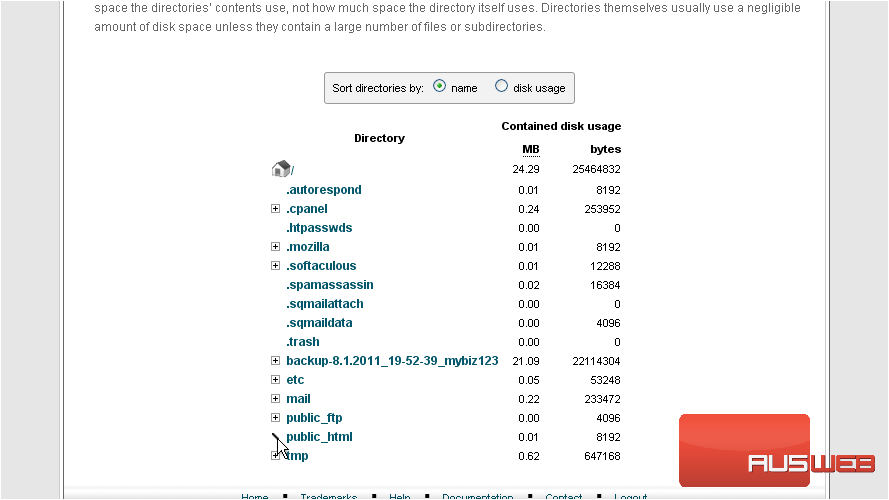
… will expand the directory to reveal the specific files and folders within
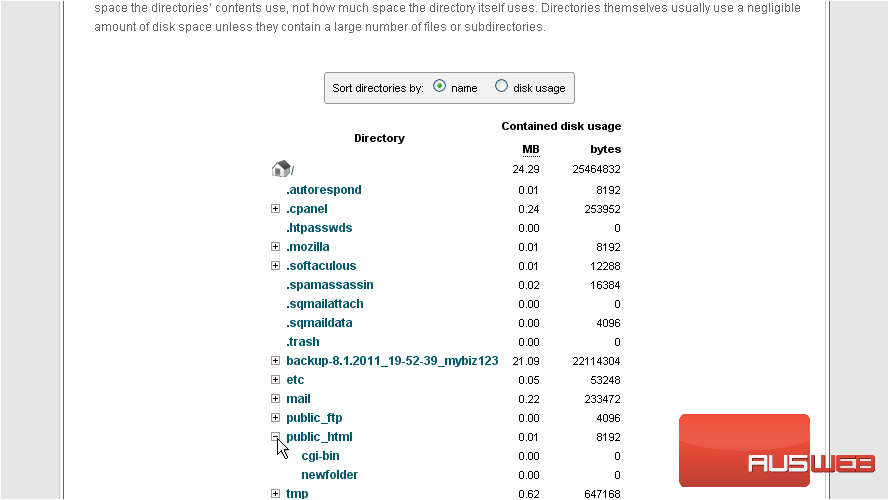
3) Clicking an actual folder name…
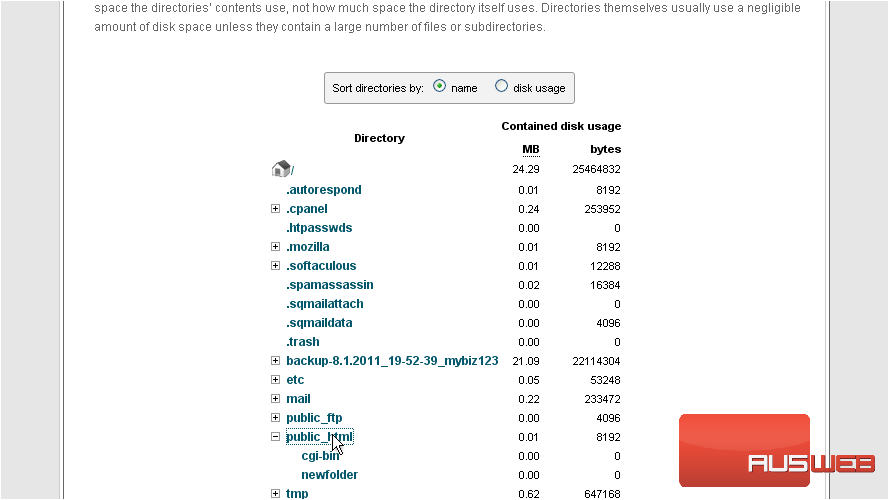
… will launch File Manager, showing the contents of that folder
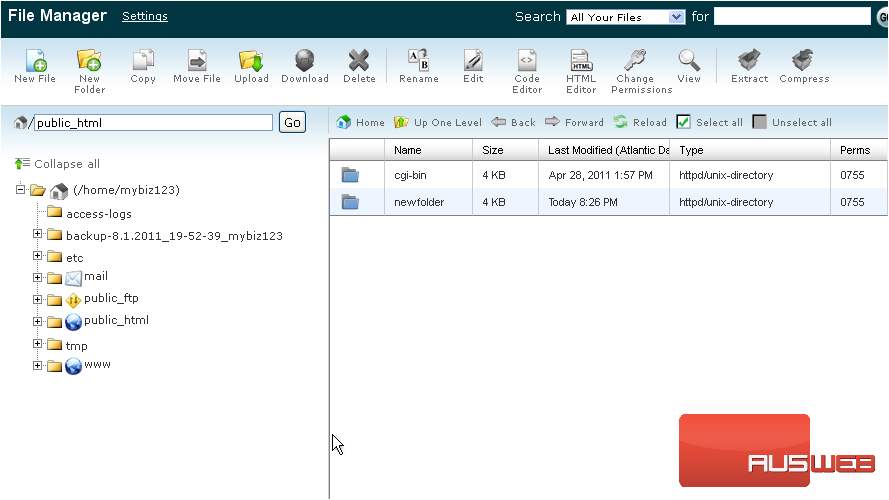
4) You can choose to sort the folders by name, or by disk usage
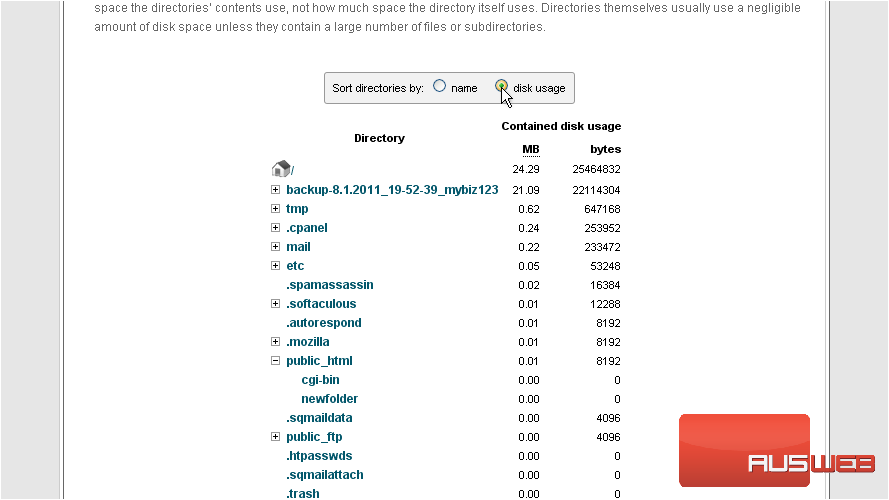
This is the end of the tutorial. You now know how to use the Disk Space Usage tool to see a breakdown of where all your files are stored

